
Ka-52 TEAM ALLIGATOR FLIGHT MANUAL
TITLE PAGE
DISCLAIMERS
[Disclaimers, warranty and liability information here. To be supplied by GT.]
TECHNICAL SUPPORT
[Technical support information here. To be supplied by GT.]
TEAM ALLIGATOR MANUAL
Written by Lee Brimmicombe-Wood
Edited and converted to html format by Gabriella Diffley
[Copyright and trademark information here. To be decided.]
CREDITS
Simis
Project Directors Gabriella Diffley
Carl Jones
Lead Designer Lee Brimmicombe-Wood
Game and Terrain Design David Millard
Mission Design Steve Masters
Lead Programmer Richard Mackie
Programmers Graham Parker
Rhona Robson
Network Programming Phil Rutherford
Flight and Physics Modelling Dr. Glyn Scragg
Additional Programming Tim Dinsdale
Jamie Brooker
Tony Francis
Daedalus Engine Development Julian Davies
Simon Anthony
Robin Bryce
Greg Booker
Environment and Terrain System Ed Daly
Lead Artist Tim Fawcett
Artists Mark Davies
Chris Luck
Pre-rendered Artwork George Grimshaw
Additional Artwork Simon Allen
James Brooksby
Adonis Stevenson
AV Engineer/Non-linear Editor Paul James
Voice Over Artists Boris Isarov
Larissa Kousnetsova
Oleg Mirochnikov
Enn Reitel
Casting and Voice Production Philip Morris, AllintheGame Ltd
Voice Overs Recorded at The Vocal Suite Ltd, London
Engineered by Andy Emery
Military Advisors Sgt. Sebastien Benoit, Armée de l’Air
Sgt. Frederic Bluet, Armée de l’Air
Simis Testers Paul Astley
Daniel Barnett
PC Network Support Darren Miller
Operational Support Tom Alexander
Tracy West
Production Manager Kevin Holloway
Simis CEOs Jonathan Newth
Ian Baverstock
GT Interactive Software (Europe) Ltd
Producer Trevor Barnes
Senior Producer Steve Sargent
Lead Tester John Moorcroft
Testers Andrew Azorbo
Alfred Bailey
Ian Ball
William Carter
Mark Dearsley
Mete Djemal
Paul McGuinniss
Alys Robinson
David Sanchez
Alexander Stoikou
Gian Paras
Andrew Theodoulou
Bill Bradshaw
Hector Garcia
QA Management Graham Axford
Director of Development Graeme Boxall
QA Supervisors Germaine Mendes
Richards Pareja
Code Supervisor Kolin Tregaskes
Localisation Manager Neil McKenna
Localisation Co-ordinator Alex Bush
PD Services Manager Kevin Turner
Office Mum Marion Kidd
Marketing Matthew Woodley
Paul Fox
Manual Production Marianne Durand
GT Interactive (US) Credits
Test Manager Steve Knopf
Test Lead Tim Hess
Testers Tom Akimeta
Josh Galloway
Paul Ashby
AJ Pardilla
Scott Donaldson
Aaron Harris
Doug Price
Randy Jones
Joe Orr
Keith Moran
Mike Snow
Adam Harris
Arlo Evans
Brandon Montrone
Jon Marquette
Darrin Cottle
Chris Dunn
Yume Gregersen
Tyler Pendleton
Director of Marketing Tony Kee
Senior Product Manager Martin Currie
Creative Director Vic Merrit
Art Trafficking Manager Liz Fierro
Graphic Artist Jeremy MIller
Documentation Manager Pete Witcher
Archiving/Duplication Specialist Patrick Struhs
Special Thanks Mike Ryder
Dan Harnett
Chris Ziliotto
Robin Levy
Special thanks to: Grigory Yakemenko, chief designer, Kamov Bureau; Neil Soane, for the idea; Darren, for keeping everything running; Chris Roberts; Matty C.; Barry EJS; Benny Boy; Helen; Nona; Parky and the Boys; J.D. Webster; Tony Valle and the BoP99 Design Team; Karl Mueller; John Caraher; James F. Dunnigan and the Milgames list; all at the Connections 99 conference (especially Jack Radey for keeping the Red Flag flying in the face of USAF hubris); Jonathan Clements and his minions with minds of their own; Fighting Tiger, for getting back from Serbia (almost) in one piece; V.I.Lenin, for making this all possible; and to all our partners for their patience.
Welcome
Getting Started
Installation
Starting the Game
Quick Start
Take Off and Basic Flight
Landing Sequence
Shooting Things
…And Before You Go
Introduction to the Ka-52 Alligator
Development
Description
Performance
Team Alligator Interface
Main Menu
Flight Training
Game Types
Instant Action
Combat Missions
Campaign Game
Network
Team Management
Alligator Cockpit
Instruments
Warning Panel
Navigational HUD
Combat HUD
Multi-Function Displays
Alligator Controls
Principles of Helicopter Flight
Flying the Alligator
Weapons Controls
Camera Controls
Other Controls
Countermeasures Controls
Team Flying
Radio Channels
Navigation Orders
Combat Orders:
Rally Points and ARSPs
Option Settings
Graphics Options
Sound Options
Flight Model Options
Game Options
Belarus Campaign
Background to the War
The Russo-Belarus War
The Current Situation
Tajikistan Campaign
Background to the War
Recent Events
The Plan
Gameplay Notes
Designer’s Notes
Appendix 1 ¾ Recognition Manual
Heavy Armour
Personnel Carriers
Armoured Vehicles
Artillery Systems
Air Defence Units
Appendix 2 ¾ Ka-52 Ordnance Notes
Appendix 3 ¾ NATO Symbology Key
Appendix 4 ¾ Glossary
Appendix 5 ¾ Key Summary
Keyboard Layout
Thank you for purchasing Ka-52 Team Alligator, a new helicopter simulation from Simis and GT Interactive.
Team Alligator is a flight simulation of the Kamov Ka-52 Alligator attack helicopter. Set in two campaign areas – Belarusia and Tajikistan – and a Siberian training zone, you play the commander of a Russian Army aviation squadron. Your unit comprises six Alligator helicopters, the support personnel and aircrew.
As commander, you have the responsibility for planning and executing missions. You have to manage your personnel and limited resources to ensure the efficient operation of your team. In missions you will fly as the lead pilot and issue combat orders while fighting at low level, under enemy fire.
Ka-52 Team Alligator is a Windows® 95/98 product. Insert your Ka-52 Team Alligator CD into your CD ROM drive. If Autorun is enabled, the Set-up program will start. Follow the on-screen instructions. The program requires the Ka-52 Team Alligator CD in your drive at all times. If Autorun is not enabled on your system, from Windows Explorer, click on the Autorun.exe icon on the Ka-52 Team Alligator CD. Once all files have been copied to your hard drive, the installation process will create a Ka-52 Team Alligator shortcut for you.
Please note that a hardware graphics system capable of accelerating Direct3D will be required to run Ka-52 Team Alligator.1.1 1.1 1.1 Installation in DOS/Windows ® 3.1
Blah blah blah
Insert the CD into your CD ROM drive. Click on the Ka-52 Team Alligator shortcut created by the installation program, or press the Team Alligator icon from the Windows® Start® button. This will bring up the Ka-52 Team Alligator launcher.
From here you have several options:
|
Change Video Driver |
This will take you to the video card configuration screen. |
|
Play Team Alligator |
This will commence a new game. |
|
Install Game |
This will install the game if not already installed. |
|
Install DirectX |
This will install DirectX on your computer. |
|
Uninstall Game |
This will remove Ka-52 Team Alligator from your computer. |
|
Calibrate Joystick |
This will take you to the Game Controllers control panel to select and calibrate your joystick. |
|
Exit |
Exit Ka-52 Team Alligator. |
Quick Start
While there’s a great deal of depth to Team Alligator, it is possible to dive straight into the game and throw yourself into the thick of the fighting. This part of the Flight Manual describes how to set up the game so that you can get into the air and immediately start zapping enemies!
To get into the game quickly we recommend the Instant Action missions. When the game has loaded, select Instant Action from the main menu. Another menu screen will be displayed offering you the option to play in either Belarus or Tajikistan. In the Tajikistan mission the enemy have less capable equipment than in Belarus, so this mission is slightly easier. When you are happy with your selection, click Fly to start the mission.
The instant action missions set up a never-ending series of enemies to kill. Flying around the waypoints is the easiest way to find them. There is also an Arming and Resupply point in the mission for when you run low on ammo. The mission continues until you quit or are shot down. Fly the mission and see how high a score you can get!
A brief description of the basic controls is given below.
To take off and fly, follow this sequence of actions:
The use of the weapons systems are covered in greater detail later in this manual. What you need to know to get started is that the two-seat Ka-52 Alligator has a Weapons Officer on board who will pick and lock up targets for you to shoot at. To fire weapons you will usually need to point the weapons at the target. Should the target be within parameters, launch or firing authorisation will be indicated on the HUD.
The critical weapons controls to remember are the Backspace key (Button 2 on the joystick) which allows you to cycle through the weapons, and The Space key (Button 1 on the joystick) which fires the selected weapon.
However, you will not be able to fire anything until you have armed your weapons. To toggle your Master Arm on or off, press Ctrl + M.
Here are a couple more controls worth keeping in mind as you take off on your first flight:
You now have the basics you need to begin playing the Instant Action missions. Good luck!
Introduction to the Ka-52 Alligator
The Ka-52 is a two-seat development of the Ka-50 Chernaya Akula (‘Black Shark’) close-support helicopter. The Ka-50 program came out of a late 1970’s specification designated V-80 (or Vertolyet: Helicopter 80). The Ka-50 first flew in 1982 and underwent development and testing through the 1980s, culminating in a series of comparative tests against the competing Mil bureau’s aircraft, the Mil-28.
The Ka-50 was first reported in the West in the mid-80’s, though US publications appear to have been confused by its role. Even as late as 1991, the US Army’s Field Manuals defined the Ka-50 (NATO designation: Hokum) as a helicopter designed primarily for the air-to-air role. There may have also been some confusion due to Russian disinformation as the early prototypes had a fake rear cockpit painted on them. An early name for the helicopter, ‘Werewolf’, turned out to be a marketing name for export aircraft. Ever since the Ka-50 featured as the ‘Black Shark’ in an action drama on Russian TV, all Ka-50s have been referred to as ‘Black Sharks’.
In 1994-95, the Ka-50 beat its rival Mil-28 into Russian Army acceptance and the first pre-series aircraft were delivered. (At the time of writing the Mil-28 has still not entered service and remains a production prototype.) An improved night attack version of the aircraft, the Ka-50N (Nochnoy: night), with a FLIR system mounted in a nose turret, is undergoing development.
The Ka-52 (NATO designation: Hokum-B) was first revealed to the West in 1995 at the Paris Air Show. The first flight was on 25 June 1997. The airframe was 85% identical to the Ka-50, with the front fuselage remodelled to accommodate two crew side-by-side. Various avionics changes were also made, with the millimetre-wave radar and night vision systems of the Ka-50N fitted as standard. The role of the Ka-52 (nicknamed ‘Alligator’) is to support the ‘Black Shark’, in part as a flying command post, while designating targets for formations of single-seat Ka-50s.
In 1999 Kamov also revealed a variant of the Ka-52: the Ka-50-2, designed to meet Turkey’s attack helicopter requirement. This was shown in two configurations: one a side-by-side cockpit with repositioned sensor turrets, and one a conventional tandem cockpit. In both cases, the avionics fit was re-architectured by Israel Aircraft Industries’ Lahav Division to meet NATO standards. Another aircraft option was a 20 mm gun turret on a folding truss frame, which could be deployed below the aircraft while in flight.
This simulation primarily features the Ka-52 format developed for the Russian Army.
The Ka-52 is a two-seat all-weather day/night combat and training helicopter. The fuselage is built of steel and carbon-based composites, with some 350 kg of armour protecting the pilot, engines, fuel system and ammunition bay. Coaxial, contrarotating rotors are employed instead of a conventional helicopter layout. The nose has been widened from the slimmer cross-section of the Ka-50, and the front fuselage can accommodate two crewmembers seated side-by-side; pilot to port and weapons officer to starboard. On the starboard side, the nose has been recessed to improve the field of fire of the 30mm cannon.
A small swept-back tailfin and high-set tailplane provide control authority at speed and during autorotation. The wings carry ECM pods at the tips. There are four underwing weapons pylons, with two additional latchment points, between the ECM pods and the outer pylons, capable of carrying lightweight Air-to-Air Missiles.
Much of the fuselage skin is formed by large hinged door panels, providing access to interior equipment from ground level. The landing gear is hydraulically retractable and of the tricycle type.
The production Ka-52 will employ two 1,838 kW Klimov TV3-117VMA-SB3 turboshaft engines. The engines have air intake dust filters and exhaust heat suppressers. The transmission system remains operable for 30 minutes after an oil system failure.
The cockpit is made of double-walled steel armour, able to protect the crew from hits by 20mm and 23mm gunfire down to ranges as close as 100 m. The interior is black-painted for use with Night Vision Goggles. Dual controls allow either crew member to fly the aircraft. There are two Zveda K-37-800 emergency escape systems; in the event of an emergency, the rotor blades explosively separate and the crew seats are simultaneously extracted from the cockpit by large rockets. Instruments include an ILS-31 Heads Up Display with a field of view of 24 degrees. The cockpit has four colour multifunction displays (MFDs). Aircrew have the use of Sextant Avioniques ‘Topowl’ helmet-mounted displays and image intensifiers.
All systems are configured for operational deployment away from base for up to 12 days without need for maintenance ground equipment. Refuelling, avionics and weapon servicing can all be performed from ground level. Systems include the Rubikon piloting, navigation and sighting system based on five computers. The Radian flight/navigation suite is a subsystem of Rubikon, in which the co-ordinates of up to two airfields, six consecutive waypoints, ten targets and four landmarks may be stored. ‘Slap Shot’ Identification Friend-Foe (IFF) equipment is fitted.
The Shkval-V day/night automatic sight and fire control system is a TV sighting system, linked with a laser rangefinder and designator. It is mounted in a gimballed nose turret and is used for search, identification, tracking and target designation. It is claimed the system features 0.6 m guidance precision. Once a target is identified and locked-on it is tracked automatically. A datalink system provides the pilot with the position of other helicopters working with him, targets and landmarks sent by other helicopters and ground command centres. It displays this data as symbols on the MFDs.
Other sensors include a mast-mounted dome containing a Arbalet millimetre-wave radar. A sphere above the cockpit houses the Samshit-E (Boxtree) electro-optical system, containing an imaging infrared camera, TV sensor and laser.
Self-defence systems include a L150 Pastel radar warning receiver. The L-140 Otklik laser sensor detects and identifies hostile laser designators and rangefinders. When the helicopter is illuminated by lasers and radars, the warning system issues a message and indicates the type and direction of the threat. The helicopter also carries an L-136 Mak infrared missile launch warning system. There are a total of 512 x 26mm chaff/flare cartridges in each wingtip, with a predefined release sequence.
The Ka-52’s main armament is the single-barrelled 2A42 gun on the starboard side of the fuselage, with up to 470 AP or HE rounds. This gun can be trained hydraulically. Elevation limits are from +3.5° to - 37° and it can traverse limits from - 2.5° to +9°. The gun is kept on target in azimuth by a tracker which turns the helicopter in its axis. The cannon may be fired in mobile mode (using the Shkval-V system) or fixed mode (using the HUD). There are two ammunition boxes in the centre-fuselage; the front box contains 240 AP rounds and the rear box 230 HE rounds. There is selectable rapid (550 to 600 rpm) or medium (350 rpm) fire, with automatic burst limitation bias of 10 or 20 rounds.
The wings have four pylons, capable of carrying S-8 80mm rockets; S-13 122mm rockets or 9A4172 Vikhr-M anti-tank guided missiles. Additional weapons such as UPK-23-250 gun pods, Igla and R-60 air-to-air missiles, Kh-25ML air-to-surface missiles and 500 kg bombs can be carried.
Never-exceed speed 350 km/h
Max level speed 300 km/h
Max speed sideways 80 km/h
Max speed backward 90 km/h
Max rate of climb at Sea Level 480m/min
Hovering ceiling 3,600 m
Range (normal) 450 km
Range (ferry) 1,200 km
g limit +3.0 - +3.5
Team Alligator Interface
The Team Alligator interface screens are easy to use. Simply move the mouse pointer and click on the relevant icon or highlighted area of the screen to make your selection.

The Main Menu screen contains several options for playing and configuring Team Alligator. Note that these buttons also appear on other screens to allow you to navigate the interface easily.
![]() Training This button takes you into the
Training missions, where you can learn to fly and flightfight in the Alligator.
Training This button takes you into the
Training missions, where you can learn to fly and flightfight in the Alligator.
![]() Instant Action This button takes you to the
Instant Action missions.
Instant Action This button takes you to the
Instant Action missions.
![]() Combat Missions This button takes you to the
stand-alone Combat missions.
Combat Missions This button takes you to the
stand-alone Combat missions.
![]() Campaign This button starts a real time Campaign
game.
Campaign This button starts a real time Campaign
game.
![]() Network This button will allow you to start
or enter a network game.
Network This button will allow you to start
or enter a network game.
![]() Team Management This button will allow you to construct teams of aircrew,
as well as manage existing teams.
Team Management This button will allow you to construct teams of aircrew,
as well as manage existing teams.
![]() Options This button brings up the options
screen for graphics configuration.
Options This button brings up the options
screen for graphics configuration.
![]() Quit Click here to exit Team Alligator. On
other screens this button will take you back to the previous screen.
Quit Click here to exit Team Alligator. On
other screens this button will take you back to the previous screen.
![]() Main Menu On screens other than the Main Menu, this button will return
you to the main menu.
Main Menu On screens other than the Main Menu, this button will return
you to the main menu.
Flight Training
No one ever said flying a helicopter was easy, so don’t expect to be able to master the Alligator in minutes. Having said that, the controls for the helicopter are straightforward and with practice should become instinctive. We’ve found that most rookies can fly and fight the Alligator after just a handful of training missions.
In the game are six training missions. We recommend you fly these first of all. To access these, click on Training in the main menu. The Training missions screen will appear, as shown below.

Select a mission and read the briefing, before clicking on Fly Mission. When you enter the mission you will be in the pilot’s seat. Your instructor pilot for the training sessions is Kapitan Sutyagin. He will talk you through your flight and weapons instruction, and tear you a strip if you foul up!
Training missions run in the following order:
Take Off – This mission will teach the rudiments of the Alligator helicopter. The layout of the cockpit and the displays will be explained, before getting you to practice with the basic flight controls.
Landing – This mission will teach you the basics of hovering, using the Bob Up mode, and landing.
Navigation – This mission will train you in the use of waypoints and the navigational aids.
Unguided Weapons – This mission will teach you the basics of using the cannon and unguided rockets. You will be guided to a firing range to practice.
Guided Weapons – This mission teaches the rudiments of engaging and destroying enemies with anti-tank and air-to-air missiles.
Graduation Mission – This is the final training mission, which will teach you to operate as part of a formation and how to lead your team. The mission finishes with an engagement against targets on a live-fire range. Completion of your training will depend on your success in this mission.
When in the tutorials, you may skip audio sequences by pressing the Numpad / key.
Game Types
Team Alligator is three games in one, with the depth and realism varying depending on the game you play. The options are: Instant Action, Combat Missions and the Campaign, in respective order of complexity and realism. thereThere is a fourth game, the Network game, for multiple players who are connected by a Local Area Network or the Internet.

Instant Action missions are high action arcade-style missions where you will be confronted by numerous threats. When you click on the Instant Action button you will be given the option to fly in Belarus or Tajikistan. Instant action missions are flown solo, with no wingmen or other friendly support.

The Combat missions are stand-alone missions based on typical mission profiles for an Alligator squadron. Scroll through the list of missions and click on the one you wish to fly, then click on Mission Planner to begin.
Mission Planner

You will be taken through to the Mission Planner screen. This screen has a button that will permit you to toggle between the briefing orders and the planning map.
The briefing orders will show a text brief, including essential information on the mission objectives and your orders for its execution.
The planning map shows your flight path through the mission, and the flight paths of all the other formations in the mission. Each formation has a colour-coded route and waypoint markers. In the mission you fly along a series of route waypoints. At each waypoint, there are orders set for that leg of the journey. Most waypoints are marked with a square icon. A triangular icon marks the waypoint as a target zone where an engagement is planned.
The plus and minus buttons and the scroll buttons next to the map allow you to zoom in and out from the map and scroll around.
The Show/Hide Enemy button toggles the location of enemy forces on or off.
The Show/Hide Friendly button toggles the location of friendly forces on or off.
The NATO Icon button toggles between NATO and stylised icons on the map.
Where icons overlap on the screen, left-clicking the mouse on the overlapped area will bring up a display of the friendly or enemy force units in that area.
The colour-coded buttons to the left will show the friendly flights taking part in the mission. Each flight is named in alphabetical order, using the Russian phonetic alphabet, as follows: Alexei, Boris, Vasili, Gregori, Dmitri. Clicking on the flight buttons will show or hide their waypoint information on the map.
It is possible to edit elements of the mission plan. The waypoints are more than just geographical locations. They also mark legs of the mission in which various orders are set. Clicking directly on a waypoint on the planning map will bring up its parameters in an order window. You can edit the parameters in the window. These are the standing orders that apply to your team for the leg of the mission up to that waypoint:
Waypoint Number – this is the number of the waypoint.
Coordinates – the waypoint’s position can be changed by left-clickingleft clicking on the relevant waypoint icon on the map, then dragging it to a new location. Some waypoints, such as those at target zones, cannot be repositioned.
Arrive – this is the time which is set for the team to reach the relevant waypoint. This time updates when you alter the waypoint’s position or change the team’s airspeed.
Altitude – this is the altitude at which the team should be flying along the leg. Left clicking on this will cycle the altitude through Nap of Earth (NOE), Low, Medium and High.
Speed – this is the airspeed in kilometres per hour the team should be flying along the leg. Left-clicking will increase the speed, while right-clicking will decrease the speed.
Actions on Contact – this is the standing order that determines how the flight reacts to the presence of an enemy. Enemies are defined either as threats to the aircraft (SAM and AAA units) or non-threats (infantry, trucks and other units without dedicated anti-aircraft capability). Threat assessment also depends on whether the helicopters are in the target’s engagement envelope (close by, tanks and infantry become threats). For either threats or non-threats, you can cycle through the orders, which include:
Orders – this defines your team orders when you reach a waypoint. These orders are fixed and can’t be changed. The most common orders are:
The map will also mark the positions of any Rally Points. These are fallback positions for any helicopter forced to exit the combat area. Some Rally Points are Arming and Refuelling Supply Points, or ARSPs, where aircraft can rearm and refuel in the middle of a mission.
Formation Screen

The Formation Screen is where you can change the allocation of helicopters and aircrew to the mission formations. The formations are already set, but can be customised. Only Alligator helicopters can be edited; you will not be able to move or edit non-Ka-52 helicopters.
The player’s helicopter forces are divided into a number of flights; pressing the scroll buttons will scroll through the flights. If you select an Alligator helicopter you can edit it in various ways. The Remove Heli and Add Heli buttons will move it to and from the Heli Pool. The Remove Crew button will remove selected aircrew members from the helicopter to the Pilot Pool. Selecting aircrew from the Pilot pool and pressing the Add Crew buttons will assign the crew to the selected helicopter. The information panel to the side will provide information on the current state of the selected helicopters and aircrew.
Weapons Select Screen

The Weapons Select Screen is where you can alter the weapon loadouts of your team. The team list will display each helicopter’s current loadout. A helicopter’s load can be altered by clicking and highlighting its icon, before scrolling through the loadout options at the top. The graphic will display what each load represents. When you have selected a load, press the OK button to change the helicopter’s loadout.
Note that by highlighting several helicopters, you can change all their weapon loads simultaneously.
Fly Mission
When you have finished editing the mission, pressing the Fly Mission button will commence the mission.
Campaign Game
The campaign game is the most challenging part of Team Alligator. Not only must you plan and fly missions, as in the Combat missions, but also you must manage the personnel and resources of your team.
In the campaign you are the commander of a Russian aviation squadron. You have six Ka-52 Alligators at your disposal. You also have sixteen aircrew as well as eighteen maintenance crewchiefs. These are your resources for the campaign. Lost aircrew can be replaced, but you’ll recievereceive no replacements for aircraft losses. You must husband your aircraft and personnel with care.
You will choose either the Tajikistan or Belarus campaign, then you will fly a series of missions. Success or failure in these missions will affect the events going on around you. Missions will appear depending on the course events take. Intelligence briefings and newspaper reports will give you the wider picture and inform you of how your campaign is progressing.
Entering a Campaign

By clicking the Campaign button in the Main Menu screen, you will begin a campaign. The campaign screen will offer you the chance to load an existing saved campaign. Simply select the saved game and click the Load Campaign button.

Pressing the New Campaign button will take you through to the New Campaign screen. Here, you select the parameters for the new campaign. You can set the campaign area, and decide whether or not to manage a team (in which case you must select a team or aircrew to fly the mission) or to manage maintenance.
If you decide to manage a team, pressing the Select Team button will take you through to the Team Management screens, to select or create a team for the campaign. If you do not select a team, you will use the default team.
Once you are satisfied with any changes you have made, press the Create Campaign button to begin the campaign.
Campaign Base

When you first enter the campaign, you will begin at the Campaign Base screen. The critical areas of this screen are:
Operations Screen

The Operations screen is where you plan and organise your missions, when they are available. There are a number of ‘hot spots’ in operations:
Maintenance Screen

The Maintenance screen displays the state of each Alligator in your unit. Click on a helicopter icon to view the state of that aircraft. The Condition entry will tell you whether the Alligator is capable of flying. Fully Mission Capable (FMC) means that it is in good order and ready for battle. Partially Mission Capable (PMC) means the aircraft has light damage or malfunctioning non-critical systems; you fly it at your own risk. Non-Mission Capable (NMC) means the aircraft is too damaged to fly.
The Damaged Components diagram will display the systems affected by damage or malfunction.
If you have not selected Auto Maintenance, the crewchiefs screen will be available.
When an Alligator system is damaged or malfunctions, it is indicated on the crewchiefs screen by altering the colour of the helicopter icons. A FMC helicopter will be green; a PMC helicopter will be amber; and a NMC helicopter icon will be red.
When you click on a helicopter, a list of damaged components will appear. Next to each component is the repair time before the system is repaired. The Crewchiefs box lists the number of crewchiefs needed or already assigned to the repair.
You can add or take away crewchiefs from repairing a component. Select the component and click the Add Crewchief or Remove Crewchief buttons to alter the crewchief total. Adding extra crewchiefs will reduce the repair time, but there is a limit on the number of chiefs that can be added; beyond a certain point, additional hands make no difference to the result. Some systems require a minimum number of men to complete the job; if you’ve allocated less than this, it will note the number of crewchiefs required to begin repairs. Repair of a system will not begin until the minimum number of crewchiefs has been assigned.
At the top of the Crewchiefs screen is a crewchiefs status box. If you work your crewchiefs too hard they will become fatigued, which in turn will affect their repair times. The only way to rest them is to stand down some of the crews by taking them off repair jobs. Crews not working wait in the Crewchiefs Resting box on the screen. Pressing the Rest Crewchiefs box will rest all the crewchiefs.
Crew Screen

Entering the Crew screen, you can view the current status of all the aircrew in your unit. Boxes at the top of the screen lists the callsigns of all the crew members in your squadron. Click on a callsign to examine a crew member’s status and his total kills to date on the screen.
There are a number of buttons for each crew member. Fatigued aircrew can be instructed to sleep (unfatigued crew will not sleep). Rested aircrew can be woken.
If morale is particularly poor, you may encourage or discipline the crew. (Some men respond better to one form of treatment than the other.) You may also give them a ‘treat’ by selecting one from the list; however, there are a limited number of treats available in each campaign.
The recruitment button will take you to the recruitment screen and allow you to edit your team.
Options Screen
If you go to the options screen in the campaign, you ca access the regular options. However, you can also save your current campaign, or load a new one, from here.

Save: will allow you to save your current campaign. Click on the old or new slot you wish to save to. Click on the save button to save the game.
Load: you can reload a game from any existing save slot listed on the saved game screen. Click on the save slot of the saved game, then click on the Load button to load it. You will re-enter the campaign at the saved point.
Notes on the Campaign
The Team Alligator campaign is semi-dynamic, which means that the appearance of missions in the campaign is dependant on events. In particular, the loss of crewmen may result in rescue missions being mounted to recover them.
In certain extreme circumstances, events may occur which will cause you to be courts martialed and forced to retire from the campaign. We won’t detail these here; we’ll let you find them out for yourself!
Network
Team Alligator supports different modes of multi-player gaming. In network games one player – the "Host" – hosts the game and sets up the mission parameters. All other players are "Clients" and have no control over the mission options. A game can have multiple clients, but only one host. The maximum number of players allowed in Co-operative missions is six; in Head-to-Head missions it is eight.
When you click on Network in the Main Menu, you first come to the Network Screen.

Before you can enter a Network Game you must first give yourself a network name or Callsign; without this you will be unable to join or create a game. Click on the Callsign box and type a name, pressing Enter to confirm. If you are playing a network game using TCP/IP, you should type your IP address in the space provided.
Select the network type you are using. You may select from:
TCP/IP Internet play
IPX Local Area Network (LAN) play
Direct Modem Modem-to-Modem play
Serial Connection Two computers connected by a serial cable.
Below the Callsign box is a list of network games in progress. If you wish to join a game as a client, click on the game’s name to select it, then click on the Join button. You will be allowed to enter if the game has places available and hasn’t yet started.
If you wish to create a game as a host it, first select which type of game you wish to host: Co-operative missions, Campaign or Head-to-Head. Then click on the Create button.
Network Games
Co-operative missions give you access to all the Combat Missions and allows up to six players to fly as an Alligator team. Players will have to work together to achieve victory.
The Campaign game allows you to fly a string of campaign missions co-operatively. Settings for weapons and mission planning are fixed to default.
Head-to-Head is frenzied competitive combat, which pits you against up to seven other players in four different missions. You also have several different options which alter the mission parameters.
Co-operative Missions
Selecting a Co-operative mission will take you through to the Network Co-operative Screen.

This screen has a chat box which allows you to communicate with the other players. Typing a message here and pressing Enter will send the message to all the other players. The host may select a mission from the list provided. Clicking fly mission will commence that mission. Clients may examine the mission by selecting it and reading the briefing. Once all players have clicked on fly mission, the mission will commence.
Campaign Missions
The campaign missions work in just the same fashion as the co-operative missions, except that the host does not select the next mission.

After each mission of the campaign, all players return to the Campaign Co-operative screen, where the host can save the campaign game by clicking on Save. Pressing fly mission will take players though to the next mission.
Head-to-Head Missions
Selecting a Head-to-Head game will take you through to the Head-to-Head Session Screen.

Next, the host must select a mission. The head-to-head missions are all deathmatches; free-for-all contests in which the player with the most kills wins. ARSPs are scattered around the area; landing on them will rearm your Alligator. The missions are all set in Siberia, with each mission involving a slightly different set up and weapon loadout for the helicopters.
In addition to the head-to-head mission, a number of other parameters may be selected:
Timed Invulnerability ¾ after regenerating, this allows you 10 seconds of invulnerability; sufficient time to get into the air and defend against any nearby opponent. However, you will not be able to fire any weapons during this time.
Increased Armour ¾ the Alligator armour is tougher, particularly against cannon attacks.
Time ¾ toggling this option on means the game will go on until the specified time is up. At this point the game ends. The time may be increased or decreased by clicking on the arrow buttons.
Number of Kills ¾ toggling this option on means the game will go on until a player achieves a number of kills. At this point the game ends. The number of kills may be increased or decreased by clicking on the arrow buttons.
When you have set all the parameters, click on fly mission to begin the game.
The left of the screen will list all the players who have joined the game. If the game is a team game you may assign them to the Red and Blue teams simply by clicking and dragging them into the respective boxes. When you are satisfied with the team allocations, click the Fly Mission button to start the game.
There are some special key commands which can be used in all Head-to-Head games. Pressing V will toggle the score feature on. This will show each sides’ or each player’s scores in the game. Pressing Tab will activate the message function. Simply type in a message and press the ` key; this will broadcast the message to everyone in the game. Pressing Ctrl + ` will cancel a message in progress.
If you find typing messages too hard, you can pre-set messages so that you can send them by keying Shift and a number key. There can be up to ten messages in all, available from keys Shift +1, Shift +2 etc., to Shift +0.
The text messages are kept in a file in the Tgator directory called netmsg.txt. Open up the file using a text editor like Notepad or WordPad and you will see a list of ten messages, one message per line. The top message corresponds to Shift +1; the bottom to Shift +0. You may change or edit these to suit yourself. Note that there is a maximum of 10 lines of messages; if you input more than 10 lines the excess will be ignored. Also note that no message can be longer than 32 characters; any excess will be ignored.
At the end of a mission, a debrief screen will appear to tell you who has won the game. At the side, all the players and their individual scores will be listed, in order of rank.
While in networked games, only the host player may advance waypoints or return to earlier ones. When playing Head-to-Head games, the autopilot does not function and no enemy camera views are allowed.
In Team Alligator you have the opportunity to construct teams of 16 aircrew to fly your missions. As you play Combat and Campaign missions you can assign crews to aircraft and have them gain in skill and experience. It is also possible that crews may suffer casualties or loss of morale due to poor mission results.
The Team Management screen shows a list of teams and their composition. Existing teams can be loaded into missions and campaigns. New teams can be created using the Team Management screens.
Crew Ratings

Each crew member in a team is listed as follows:
Callsign: The Crew member’s callsign.
Rank: The crew member’s current rank. Crew ranks increase with experience. The equivalent ranks in the US Army are as follows:
|
Russian Rank |
US Equivalent Rank |
|
Mladshiy Leytenant |
2nd Lieutenant |
|
Leytenant |
1st Lieutenant |
|
Startshiy Leytenant |
(Senior Lieutenant) |
|
Kapitan |
Captain |
|
Mayor |
Major |
|
Podpokovnik |
Lieutenant Colonel |
|
Polkovnik |
Colonel |
Name: The crew member’s name.
Flying Skill: This number, between 0 and 99 is the crew’s ability at piloting and handling a helicopter. High ratings mean they are less accident prone under stress conditions.
Combat Reactions: This number, between 0 and 99, reflects the ability of the crew member to respond under stress. It impacts on their ability to employ sensors and guided weapons systems, and to find and lock up targets before the enemy can shoot back.
Accuracy: This number, between 0 and 99, measures the crew member’s accuracy at directing unguided weapons such as cannon and rockets.
Morale: This value, which begins at 50 (average) for all aircrew, fluctuates according to the success or failure of missions. High morale improves performance, while poor morale causes performance to deteriorate.
Fatigue: This value begins at 100 and is set at that value in all Combat Missions. However, in campaigns it will fall, depending on missions performed and the amount of rest the crew member is able to get. As the crew’s fatigue state worsens, their performance will begin to drop.
Team Selection

The Team Management screen lists all the teams you have created. (There is a default team available, if you have not created any.) Clicking on a team name will select that team. While selected, that team will serve in all missions and campaigns you play.
When a team is selected, the crew members in that team are displayed at the bottom of the screen. You can scroll through the list of aircrew callsigns. Selecting a crew member will cause their ratings to be displayed.
Team Creation

Pressing the Create Team button will take you through to the Team Creation screen. First click on the File Name box and type in a file name, up to eight characters long. This will be the name of the file (with a .tea suffix). Now click on and type in a team name (invent your own name, such as ‘Dnepr Roughriders’ or ‘Heroes of Lenin’). Then click on and type your own name into the Captain’s Name. Finally, select your team’s Division designation from the scrolling list at the foot of the screen.

If you press the Done button, you will go through to the Crew Selection screen. This indicates the number of crewmembers you are required to select, and there are sixteen crew ‘slots’ to fill. Scroll up and down the list of crew members’ callsigns to the left. When you click on a crew member, his details and parameters appear and he is automatically selected into a slot. Clicking his name a second time will give you the chance to deselect him.
Recruitment

Crewmembers may be killed as a result of missions. Alternatively, you may wish to drop a man from your team to make way for someone else. By going to the recruitment screen you can edit your team. This is done exactly as for the Team Creation screen. Clicking on unselected crew will fill an empty crew slot, while clicking on existing names will allow you to deselect them.
Note however that deselecting a crew member will mean their ratings revert to their default value. If you re-recruit them, they will start anew, without any experience they previously accrued.
Alligator Cockpit
Missions will begin in the cockpit of a Ka-52 Alligator. This section will describe the basic cockpit displays.

The instrument panel in the 3D cockpit has four displays: the Airspeed Indicator, giving the current airspeed in kilometres per hour; the Vertical Speed Indicator giving the rate of climb or dive in metres per second; the Barometric Altimeter, giving the height above sea level; and the Artificial Horizon, which shows the helicopter’s relative orientation.

In emergency situations, the lights on the warning panel will light. There are seventeen lights in all, each marked with an abbreviation.
The ten blue system status lights are as follows:
E1: Engine 1 damaged.
E2: Engine 2 damaged.
NAS: Nash Failure (night vision no longer works).
GUN: Gun failure.
SHK: Shkval failure.
RDR: Radar failure.
NAV: Navigation failure.
FRX: Engine fire extinguisher expended.
THT: Threat warning system failure.
LOW: Fuel Low warning.
The five red warning lights are as follows:
E1: Engine 1 seriously damaged.
E2: Engine 2 seriously damaged.
TRN: Transmission system damaged.
HYD: Hydraulics system damaged.
TRQ: Overtorque.
The two engine lights are as follows:
O1: Engine 1 non-operative.
O2: Engine 2 non-operative.

The Heads Up Display, or HUD is on at all times and displays critical in-flight data. If the cockpit is switched off the HUD will fill the screen view. When weapons are disarmed, the navigational HUD can be seen. There are several elements to the HUD:
 Laser weapons HUD
Laser weapons HUD
 Infrared weapons
HUD
Infrared weapons
HUD
 Unguided weapons
HUD
Unguided weapons
HUD
When weapons are armed and selected, new symbols and displays appear on the HUD. These include:

There are two MFD screens. You can view them from the in-cockpit view, or close-up by pressing F3 for the left MFD, or F4 for the right MFD. There are a number of separate modes that a screen can display. Pressing the [ key for the left MFD and the ] key for the right will cycle through the modes. If the screen is listed as having a range mode, then pressing Shift + [ or Ctrl + [ for the left MFD and Shift + ] or Ctrl + ] for the right MFD will cycle up and down the range settings for that display.

Threat Warning Mode: This mode presents a 360 degree display of the area around the helicopter. The display has a range mode. The display shows the location of any enemy radar, laser or missile launch threats.
The symbols are as follows:
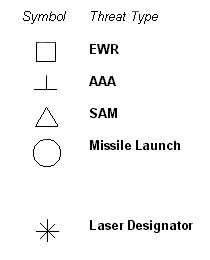
EWR: Early warning radars.
AAA: A radar-guided anti-aircraft artillery unit.
SAM: A radar-guided SAM unit.
Missile Launch: The location of a launched missile.
Laser designator: The location of a laser that is designating the helicopter.
Tracking: This box surrounds any AAA or SAM unit which is tracking the helicopter for a weapons launch or attack.
Each EWR, AAA and SAM unit will have a letter code next to it, which corresponds to one of the following radar types:

Navigation Mode: Navigation mode displays a schematic of the mission’s flight plan. The navigation screen has a range mode. The screen will display the waypoints as numbered boxes connected by lines. Your helicopter is considered to be at the centre of the display. Additional symbols are as follows:
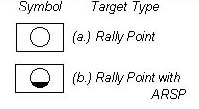 Rally Point: This is the location of a rally point.
Rally Point: This is the location of a rally point.

Radar Mode: This mode provides data from the helicopter’s radar. The radar has a range mode. The radar also has two sub-modes which can be cycled between by pressing the ‘ key.
Air sub-mode shows a circular display of the 360 degree space around the helicopter, showing the positions of enemy aircraft only.
The Ground sub-mode shows a wedge-shaped display of the area in front of the helicopter. Symbols on the display indicate different types of enemy unit:


Shkval: The Shkval electro-optical complex displays magnified images of targets on the screen. The magnification field of view can be cycled as for the range mode. The display is overlain by the following symbols:
The Shkval will automatically track and follow the currently selected target.

Weapons Status: This mode shows a graphic of the six Ka-52 weapons pylons and the current type and number of weapons remaining on each pylon. The display shows the following:
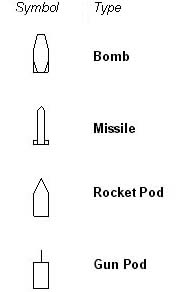

Engine Status: The engine status screen shows the current power output of the engines. It also displays the rotor RPM and the fuel remaining.

Systems Status: This mode shows the major systems aboard your helicopter and their current state. FMC stands for Fully Mission Capable. PMC stands for partially mission capable (a partially operating system). NMC stands for Non-Mission Capable (a malfunctioning system).
Alligator Controls
Principles of Helicopter Flight
This section attempts to make simple the basics of helicopter flight. Knowing how helicopters fly will make your control of the Alligator more instinctive.
Lift
The most fundamental force in flight is gravity, which causes objects to fall to the Earth. Aircraft counter gravity with lift, which they create by slicing a wing rapidly through the air. The wings are shaped in cross section and angled so as to cause low air pressure on their upper side and high air pressure on their underside; it’s this difference in air pressures that causes the wing to lift the aircraft into the air.
In helicopters the wings, known as rotors, are not fixed, but are whirled around at high speed to create lift. The amount of lift is dependantreliant in part on the speed of the rotors through the air, but it is largely dependantdependent on the angle of incidence of the rotors – the angle at which the rotors hit the air. At the extremes – an angle of zero (where the rotor blades are flat to the ground) and an angle of ninety degrees (where they are flat to the air), rotor blades generate no usable lift at all. At the angles of incidence between these extremes, they generate varying amounts of lift. The Collective control in the helicopter is used to alter this angle of incidence (it controls all the rotors collectively, thus the name) and therefore controls the amount of lift from the rotors. In Team Alligator, the amount of lift from the collective is measured in terms of Engine Torque and is displayed on the HUD.
When a helicopter can balance its lift and gravity perfectly, it will hover.
Ground effect
It’s common to refer to the moving rotors as the rotor disc. Air around the disc flows up, over and down through the disc to create downwash. For the most part this has no effect on the helicopter; however, at very low altitudes, within a rotor length of the ground, the downwash bounces back off the ground and provides an air cushion for the heliciopter. This is known as the ground effect.
Another effect occurs when a helicopter with little forward speed descends too fast, into the disturbed air in the downwash. Beyond a certain point lift is lost and an effect known as vortex ring state can develop, which pushes the helicopter into the ground. One way to avoid this is to ensure that rapid descents are made with some forward speed so the rotors cut on ‘clean’ undisturbed air.
Yaw
The spinning rotors and the rotor shaft that connects them to the engines create a torque force against the helicopter airframe. The torque will try to spin the helicopter in the direction opposite the direction of the rotors. To prevent it from spinning uncontrollably in the air, the Alligator has a pair of contrarotating rotor disks to oppose the torque force. By altering the torque power to each set of rotors, the helicopter can be spun in place, clockwise or counter-clockwise, around the rotor shaft. This spinning around the axis is known as yaw.
Forward flight
By tilting the rotor disc, the helicopter can be made to fly forward, or backward or sideways. This is because tilting the disc means that some of the lift force is not just being directed upwards, but also horizontally. The control used to tilt the rotor disc is known as the cyclic. Tilting the disc forward with the cyclic means the helicopter flies forward; sideways means it flies sideways; backward means it flies backward. Because some of the force is being directed toward horizontal motion, some of the lift needed to maintain height is lost. Therefore, when flying a helicopter, additional lift from the Collective control is required to maintain an even height. This also means that when slowing down from high speed level flight, the lift from the Collective must be reduced, otherwise the helicopter will translate all its forward lift into upward lift andand pop up from low level, which can be dangerous when engaged in combat.
As the helicopter begins to move forward, the air moves across the rotor blades, creating additional lift known as translational lift. This tends to kick in above a certain speed – about 15-25 kph in an Alligator. As it begins to manifest itself, the extra lift also improves the helicopter’s climb rate.
The helicopter’s top speed is limited by the force known as drag, which is the resistance caused by flying through the air. It is also limited by complex aerodynamic effects on the rotors, which cause them to stall, or lose all lift.
When in flight, it takes a moment for the helicopter to respond to alterations in the controls, so care must be taken not to overcompensate with control inputs.
Blade Stall
At the limits of the helicopter’s speed, the retreating blade in the rotor disc may begin to stall. This will result in the helicopter suffering the effects of buffet and vibrations. Decreasing the collective will solve some of these problems, as will reducing the cyclic. If a contra-rotating helicopter such as the Ka-52 tries to turn hard while suffering the effects of blade stall, the rotor discs may collide, causing a mid-air accident.
Autorotation
If the engines cut out or are shut down, the helicopter will enter autorotation. The rotors will remain turning and supply some lift so long as there is energy in the rotor system. Conducting a gliding descent at low collective will keep the rotors turning. However, attempting to manoeuvre, or setting the collective to a high setting, will bleed energy from the rotors.
In autorotation you should attempt a forward gliding descent in autorotation, only setting high collective when approaching the ground, so as to slow your descent. However, you will only get one attempt at employing a high collective setting before the energy is bled out of your rotors and you have no more lift.
When your mission starts, you will be sitting in your Alligator on a friendly airfield. Press Ctrl + R to start the engines and release the rotor brake. Once the rotors are up to speed (you can tell from the sound or check an external view), increase the Collective using the + or - keys and watch the Engine Torque percentage climb on the HUD. After a certain point (usually around 70%) the aircraft has enough lift to begin climbing into the air. By jockeying the Collective, and the Engine Torque percentage, you can climb the helicopter, cause it to sink, or even balance out lift and gravity so as to hover.
Balancing the Collective to control the helicopter’s vertical movement is helped greatly by the vertical scale on the right-hand side of the HUD. The arrow shows the current climb rate. If it is on the centreline then the helicopter is flying level, not gaining or losing altitude. If above the line the helicopter is climbing, and if below the line, then the helicopter is descending.
Close to the ground, the ground effect kicks in and you will find it easier to hover the Alligator. Higher up, you lose the ground effect and your lift is reduced.
In flight, you can use the yaw controls, < and > to yaw right or left; in effect spinning the helicopter around its rotor shaft. Yawing is most effective when the helicopter is stationary, in the hover. It’s less effective at high speed because of the drag on the airframe. Joysticks using an active rudder control can use that to control right or left yaw instead.
To move forwards from the hover, pitch your nose down by pushing the joystick forwards. If you have no joystick use the key. To fly sideways or backwards, you move the joystick in that direction (or use the ¬ ® ¯ keys). Since some of the lift keeping the aircraft aloft is being used to move horizontally, you will probably have to increase the collective to prevent you from sinking toward the ground. If you pitch the controls too far (which can be done in some extreme circumstances), the rotors no longer produce lift and you will fall out of the sky.
Pressing A while in flight will enter you into Autopilot mode. While under autopilot control, your Alligator will follow its waypoints at the briefed heights and speeds.
Pressing H will enter you into Hover mode. While in Hover mode the Cyclic is disabled and you will remain stationary. The only flight controls you can use are the yaw controls and the Collective.
Toggling the key a second time will exit you from Autopilot and Hover mode.
There are several types of weapon carried by the Alligator. In general these can be classed as cannons; air-to-air missiles; anti-tank missiles; unguided rockets, bombs and air-to-surface missiles.
Weapons do not become available until the Master Arm is enabled by pressing the Ctrl + M keys. Once armed, the Backspace key will cycle through the Alligator’s weapons systems. If you have a secondary fire button on your joystick, this will also cycle the weapons. When selected, most of the weapons will fire by pressing the Space key, or the fire button on your joystick.
The weapons officer in the game operates intelligently. They will pick out targets and aim weapons at them, depending on the target’s level of mission importance, the level of threat and their range and position relative to you. You can have the WO make their selection dependant on the currently selected weapon or make it independently of weapon selection. Press the I key to toggle between dependant and independent modes.
The Weapons Officer will generally present you with the best targets they are able; to find; however, you can override the WO if you wish and have them target other enemies. Press the T key and they will immediately target the next most likely enemy; the Y key will target the previous enemy. You can use these keys to cycle through nearby enemies until your WO locks up the target you want. If you press the R or Numpad 1 keys, you will target the enemy closest to the HUD boresight.
Because the combat situation is constantly changing, your Weapons Officer might switch targets to a better one if it comes into view. To prevent this, press the U or Numpad 3 keys. This will order the WO to continue tracking their current target.
Keys J, K and L will order your weapons officer to prioritise primary targets (J), Air targets (K) or AAA/SAM targets (L) when making his selection. Toggling O will add friendly and neutral units to the target list, permitting you to also fire at these units.
If guns are selected, the S key toggles between Medium and High rate of fire settings. The gun will fire at the gun crosshair on the HUD. If the gun is locked to the target by the Weapons Officer, the gun will follow the target. However, the gun’s ability to steer is limited to between 11 degrees of traverse and 37 degrees of depression, so you must keep the helicopter pointed at the target throughout the gun engagement.
The number of rockets fired by each pod when the trigger is pulled depends on their salvo setting. Pressing the S key will cycle through these salvo settings. Rockets aim along the aircraft’s centreline, so you must point the Alligator directly at a target when you fire.
The weapons fire control system may be toggled between Manual and Automatic modes by pressing the D key. In Automatic mode, the weapons will only fire if the target is locked up or within valid firing constraints when the trigger is pulled. This mode prevents you wasting ammo against targets that are not within the launch constraints. In Manual Mode, weapons will fire every time you pull the trigger, regardless of whether or not the target is within launch constraints. In the case of the gun, setting to Manual fixes the gun along the helicopter’s centreline.
There are a variety of camera views in Team Alligator. Feel free to experiment with these views:
Enter Turn 3D cockpit on or off
F1 Forward View
Ctrl + F1 Turn 3D cockpit on or off
F2 Chase camera
Shift + F2 Fly-by camera
Ctrl + F2 Cycle through fixed helicopter cameras
F3 Look at Left MFD
F4 Look at Right MFD
F5 Look at currently targeted Enemy
Shift + F5 Look at next friendly helicopter
Ctrl + F5 Look at previous friendly helicopter
F6 Look at next enemy unit
Shift + F6 Look at previous enemy unit
Ctrl + F6 Look at closest enemy unit
F7 Look at next friendly unit
Shift + F7 Look at previous friendly unit
Ctrl + F7 Look at closest friendly unit
F8 Missile Camera
Shift + F8 Pole Camera
Ctrl + F8 Drop camera
F9 Look at terrain object
F11 Look at ground unit
N Night Vision mode
Num + Zoom In
Num - Zoom Out
Num 2 Pan Down
Num 4 Pan Left
Num 6 Pan Right
Num 8 Pan Up
Num * Padlock Current Target
Num Ins Select Next Target and Padlock
Num Del Select Previous Target and Padlock
N Toggle Night Vision
Ctrl + C Toggle cockpit light
Ctrl + + Increase cockpit light intensity
Ctrl + - Decrease cockpit light intensity
Ctrl + S Toggle spotlight
Ctrl + N Toggle navigation lights
Shift + + Increase HUD brightness
Shift + - Decrease HUD brightness
Ctrl + W Toggle Windscreen Wipers
G Toggle Landing Gear
Ctrl + P Pause
Escape Exit Mission
Ctrl + O Options Screen
C Release Chaff
F Release Flare
In Team Alligator, you will be flying as part of a team, That team may comprise Alligators of the your own squadron, or supporting aircraft from other squadrons. Helicopters on a mission are organised into flights. You will always fly in the lead helicopter of the first flight.
You may issue orders to flights using your radio. You set your radio channel by pressing keys:
Ctrl + 1 Sets channel to Flight 1
Ctrl + 2 Sets channel to Flight 2
Ctrl + 3 Sets channel to Flight 3
Ctrl + 4 Sets channel to Flight 4
Ctrl + 5 Sets channel to Flight 5
Q, 0 Sets channel to All Flights
You will communicate orders only to those aircraft on the appropriate channel.
You may issue navigation orders to flights as follows:
Page Up, Shift + 1 Flight to go to next waypoint
Page Down, Shift +2 Flight to go to previous waypoint
Home Return to base
End Flight go to Rally Point
Ctrl + End Flight go to ARSP
W, Delete Wait in place
Ctrl + Delete End waiting
E Formate on me and follow my lead
Z Go to Nap of Earth flight
X Bob-up from Nap of Earth flight
You may issue combat orders to flights as follows:
1, Insert Disengage from combat area
Ctrl + Insert End disengagement
2 Follow briefed orders
3 Attack my target
4 Go to briefed height
5 Suppress enemy air defences
6 Engage primary targets
7 Engage secondary targets
8 Engage armoured vehicle targets
9 Engage all targets
Each flight in the game has a Rally Point, a special waypoint representing a safe fallback area. If you need to pull a flight out of combat in a hurry, you may order that they fall back to the Rally Point using the End command. In some missions helicopters in the flight may have standing orders to fall back to the Rally Point on their own if damaged or low on ammunition or fuel.
Arming and Refuelling Supply Points (or ARSPs), are forward resupply points which may be specified in the mission. They are usually located at Rally Points. You may order that a flight fly to an ARSP and rearm and refuel by using the Ctrl + End command. If you fly your own helicopter to the ARSP and land, you will automatically be rearmed and refuelled.
Option Settings
There are a variety of different graphics and game settings with which you can customise Team Alligator. Going to the Options screen from the Main Menu allows you to set the options to suit yourself. While in a mission, you can go to this menu by pressing the Ctrl + O keys. There are two separate option screens: the Audio-Visual options screen and the Modelling options screen.
If you go to the options screens from within a mission, some of the options will not be available to change. You can only change these outside a mission.

This panel allows you to set your graphics options. The sliders increase from left to right. Options include:
Screen Resolution: click on the resolution to alter the screen resolution.
Terrain Detail: This slider alters the terrain texture detail.
World Detail: This slider alters the number of non-combat objects (trees, houses, etc.) in the world.
Draw Distance: This slider alters the distance the graphics are drawn out to.
Terrain Geometry: This slider increases and decreases the resolution of the terrain geometry.
Shape Detail: This slider alters the detail of all the shapes in the game.
Special Effects: This slider alters the number of special graphic effects in the game.
This panel allows you to set your sound options. The sliders increase from left to right. Options include:
Cockpit Volume: This sets how loud the cockpit sounds are.
Radio Message Volume: This sets the loudness of the radio messages.
Sound FX Volume: This sets the volume of the sound effects.
Radio Message Level: This sets the number and frequency of radio messages.
Sound FX Level: This sets the number and frequency of sound effects.

This panel allows you to set your flight model options. Options include:
Control Lag: Switching this on introduces the effects of realistic lag into the control inputs.
Realistic Ground Effect: Toggling this on makes the effects of ground effect more realistic.
Realistic Stability: Toggling this on makes the helicopter flight model less neutrally stable.
Blade Stall: Switching this on introduces the effects of blade stall at high speeds.
Vortex Ring State: Turning this on permits a vortex ring state to form at low speeds and high rates of descent.
Reverse Collective: This reverses the collective controls on your joystick.
This panel allows you to set your game options.
Difficulty Level affects the difficulty of missions, making them harder or easier to complete.
Russian Speech: This option replaces the normal English in-game speech audio with Russian-language audio. This adds atmosphere, but be careful – you may have difficulty understanding what’s going on!
In addition, there are some hidden game options. These only become available through play. Watch the press for more details of these options.
The collapse of the Russo-Belarusian Union has plunged Eastern Europe, from the Black Sea to the Baltic, into war. The shooting war is already seven weeks old. On the 22nd September the Russian President ordered tanks and troops across the Belarus border. Two days later the Ukraine was drawn into the conflict when the Crimean autonomous region was occupied by Russian troops.
Untangling the root causes of the conflict is beyond the scope of this essay, but events began to accelerate in the summer, with the popular uprising against the Belarus President Alexsandr Zhirasenka which climaxed in the barricade of the Belarus Supreme Soviet (parliament) by supporters of the old parliament and the 1994 constitution. As the leaders of the outlawed opposition manned the concrete blocks and the barricades, united under the banner of the Citizen’s Committee for the Protection of the Constitution, and as the tanks wavered before the crowds of human shields, unwilling to fire, the dictator Zhirasenka lost his grip on the country.
The rump parliament formed under the Zhirasenka’s "illegal" 1996 constitution was the first to crack, with some twelve Agrarian and Communist party deputies opportunistically declaring support for the Citizen’s Committee the moment the army’s loyalty came into question. The crack became a flood, as nearly half the 110 deputies came over. However, the upper chamber stood firm, with most of the senators ¾ appointees all ¾ standing by the President.
The situation drifted toward anarchy. Not only was the army unwilling to break up the barricades and the 100,000-strong ‘freedom’ demonstrations near the besieged Oval Hall in Minsk, but they formed an unwitting barrier against the civil authorities. Police riot forces stood off uneasily, while the state-controlled media broke their ties with Zhirasenka and began to broadcast pictures of the stand-off. Once the media had slipped the leash, support for the opposition snowballed.
It’s unclear what followed the four days in July, when the army and opposition faced each other at the Oval Hall. Zhirasenka appears to have ordered the army’s Second Division to clear the barricades and assault the parliament building, now filled with protesting students and deputies. The army demurred, shocked at the intervention of the media and mindful of the consequences of an open attack on the demonstrators. The stand-off ended when General Martynov, commanding the Minsk Military District, declared the army neutral; apparently unwilling to open fire on the million people who flocked to the centre of Minsk at the peak of the protests on 12th July.
Delighted, the Citizen’s Committee declared Zhirasenka’s government illegal under the terms of the suppressed 1994 constitution and called for a convention to establish a new government. Zhirasenka tried to remain in Minsk to direct operations against the opposition, but the KGB appears to have convinced him to leave, unsure whether the Police or army could protect him any longer. Zhirasenka re-established his government in Borisov.
With just three senators and half the deputies declared for democratic reform, the Citizen’s Committee, under their speaker Zianon Sarecki, formed an ‘interim government’ committed to a national referendum on democratic reform. They were also intent on undoing the Russo-Belarusian Union treaty, signed with Russia in 1996.
Russia’s reaction to events was one of alarm. Moscow had never ceased to regard independent nations such as Belarus and Ukraine as anything other than states to be reincorporated into a union with Russia. Zhirasenka, a former communist, was a close friend of Moscow who had worked since 1994 to overthrow the national constitution and reintegrate Belarus within a "greater Slavic union". Since 1996 Belarus was a district of Russia in all but name and Zhirasenka was tipped as a future Russian president.
Now, Zhirasenka was screaming for aid from his allies. He had loaned dozens of strategic bases in Belarus to the Russian military and demanded the Russians come out of them and march on Minsk. Initially, the Russian President refused, aware that the West’s response to such a blatant use of force would be hostile; but he changed his mind when the Belarusians handed him the casus belli he required.
The Belarus army, finding the pretence of neutrality impossible, began to co-operate with the interim government in Minsk. A purge of Russian officers, led by General Martynov and other nationalist sympathisers, secured the army’s loyalty. Worried by the presence of large Russian forces on Belarus soil, the army blockaded the Russian bases and demanded the Russians leave.
The Russian President countered with an all-out spin offensive, maintaining that the Russians occupied the bases legally under 25-year leases granted by the current government. Belarus had been subject to a putsch by a small clique of anti-democratic nationalists (he didn’t call them "Nazis", though the implication was plain). The security of Russian subjects was threatened and there had already been reports of ethnic cleansing led by party factions of the interim government.
These were half-truths at best, but potent ones, and gained currency when five Russian bases near the Polish border capitulated in September due to lack of supplies. The Russian commander was permitted to truck his men back to Russia, pursued by catcalls from the blockading Belarusians.
By now, the interim government had an ally in Ukraine, which granted recognition in August. The Ukraine government considered itself sidelined by the West, which continued to pursue a Moscow-oriented foreign policy. The Ukranians were delighted by events in Belarus, which had thrown off a finger of the Russian vice that gripped the nation, north and south. With the Moscow ally Zhirasenka gone, their chief worry now was the pro-Russian Crimean region, which had shown every sign of desiring reintegration. With the Belarus army tied down blockading the Russian bases, the Ukraine offered the interim government a defensive military alliance and aid in covering their southern border. Gratefully, the Belarusians accepted.
It was the last straw for the Russians. Attempts to bring Belarus and the Ukraine to heel by calling in fuel debts failed. The Russian President’s invasion order came three weeks later; it’s objective to smash the Ukraine-Belarus axis. Under the pretext of protecting Russian nationals, an entire army was tasked to advance from the Belarus border to the Berezina river and beyond to Minsk, liberating Russian bases as it went. Meanwhile, a manoeuvre group was ordered to seize the Crimean peninsula on the pretext of "protecting ethnic Russians from Ukrainian retaliation".
The Russian assault was not the cakewalk they expected it to be. Belarusian forces were swamped by the initial assaults, but groups of army and popular militia units, rallying to the interim government, managed to delay the Russian advance. Inertia, poor doctrine and limited fuel supplies slowed a Russian juggernaut that was no longer the irresistible force of the Brezhnev era. The Russian armies punched a huge salient from Orsha to the outskirts of Borisov, but on the Berezina river line they halted, bogged down by supplies and a sea of mud. Ukrainian army reinforcements, committed to a war they didn’t expect to fight so soon, deployed to the south of the salient, which soon degenerated into a slogging match ¾ a war of limited gains.
Assaults on the bases still within the Belarus lines soon resolved the issue of the trapped Russian armies. Most surrendered without a fight and quantities of arms and supplies passed to the heavily extended Belarus army and the militias. Meanwhile, another opportunity beckoned that sent the Belarus army driving westward. The Russian enclave at Kaliningrad, garrisoned by a division and a naval brigade, offered the Belarus-Ukrainian Alliance the chance of a Baltic supply port, and leverage on Russia. Supported by a sympathetic Lithuania, who offered transit and supply routes across the Neman river, two Belarusian divisions drove into the Kaliningrad district and invested the city.
The Western response to the war has been one of containment and conciliation. the Organisation for Security and Co-operation in Europe (OSCE), led by America, has tried to bring Russia to the table with Allied representatives from Ukraine and the Belarus interim government, while including Zhirasenka’s ‘official’ government in side discussions. Russia refuses to acknowledge the interim government, referring to them as ‘insurgents’, but has nevertheless provisionally accepted meetings at a conference in Madrid, Spain, between Russian officials and OSCE brokers.
NATO, which has links with all the combatant governments under the Partnership for Peace (PfP) agreement, has suspended joint operations with all three nations and Lithuania. Latvia, concerned over Russian aggression, has requested a NATO deterrent force to be deployed to her territory under the terms of the Partnership for Peace. The US has agreed, but under condition that the force is deployed to the west of the capital, Riga, so as to appease a bellicose Russia. An US airmobile division, supported by advance elements of the 24th Mechanised Division, has been deployed to the south and west of the Riga.
Meanwhile Russia has plans to relieve the siege of Kaliningrad by opening a new front. Latvia has refused Russian requests for passage to the Lithuanian border. Now, Russian forces have moved into Latvia in an attempt to punch a relief column through to the besieged city. Despite requests to stand aside, US, Polish and German NATO forces in Latvia appear to be engaging advance elements of the Russian manoeuvre group, threatening to expand the conflict into a general European war.
Meanwhile, critical to the support of the Kaliningrad relief force is a breakthrough on the Belarus front near Borisov.
It would be easy to dismiss the Tajik conflict as a contest between Islam and Russian secularism. This would not only be inaccurate, but would ignore the all-important regional, clan and ethnic forces that propelled the country into civil war. However, the roots of the war are difficult to untangle, and the reader is warned that any brief summary will inevitably leave out important information.
The collapse of the Soviet Union left Tajikistan in disarray. Under Soviet rule, this patchwork nation of ethnic groups, clans and religious parties had been ruled by a coalition of two regional factions: the Khujandis, from the northeastern part of the country (based in Khujand/ Leninabad), and their clients, the Kulabis, from the southeast (based in Kulob/Kulyab). The Khjandis dominated the Communist Party leadership and were aligned with the ethnic Uzbek population. However, at the beginning of the 1990s, the Khujand-Kulab faction’s grip on power was challanged by the rise of organised political opposition.
An attempt at political pluralism failed. A united opposition, comprising Tajik intellectuals and a grass-roots movement of Islamic moderates managed, after a series of violent incidents, to force concessions from Tajik President Nabiev. Together, in May 1992, they formed a coalition Government of National Reconciliation (GNR) which granted the opposition groups control of a third of the state ministries. But the regional governments in Khujand and Kulab refused to cooperate with a national government that included opposition party members. Eventually, the Kulabis turned violent, unleashing a savage militia force known as the Popular Front.
The Popular Front, led by the convicted murderer Sangak Safarov, launched a wave of terror and slaughter across the Kulab region, attempting to stamp out concentrations of opposition sympathy. This only made the moderates in the GNR seem weak and unable to control the situation. In turn this encouraged the more militant elements in the opposition to respond with their own reprisals against those with ties to Kulab. Radical Islamists began to gain greater influence in the opposition parties.
In October 1992 the Popular Front marched into the capital, Dushanbe, and overthrew the GNR. A new government was established, headed by the Kulabi communist Imomali Rahmonov. Rahmonov outlawed the opposition, while the Khujandi faction was forced to accept a reduced role in government under the newly ascendant Kulabis, whose forces now had control of much of the southwest of Tajikistan.
Rahmonov’s attempts to consolidate power resulted in a further wave of violence. Government forces conducted house-to-house searches and artillery and air assaults on villages suspected of aiding the opposition. By February 1993, some 90,000 refugees had fled south across the Afghan border. Northern Afghan warlords like General Dostum and General Ahmed Shah Mas’ud offered shelter to the refugees, who were largely Islamic. In some cases the warlords also provided arms, supplies, training and bases to the United Tajik Opposition (UTO), who were soon engaging in frequent raids on Tajik and Russian border posts.
The Russian government was initially confused in its reaction to events in Tajikistan, apparently fearing ‘another Afghanistan’. The 5,000 troops of the 201st Motorised Rifle Division and some 2,500 border troops remained stationed in-county, tasked to protect the ethnic Russian population (which was now leaving in droves) and provide assistance for the Tajik government. They helped the GNR briefly during the defence of Dushanbe against the Popular Front, and then gave aid to Rahmonov’s forces during the ‘mop-up’ operations which followed the overthrow of the coalition government.
The event which helped focus and cohere Russian foreign policy in Tajikistan was the raid by opposition forces on the Moskovskii District Border Post No. 12 in July 1993. Twenty-five Russian troops died in an outrage that is alleged to have been part-engineered by right-wing elements in the Russian military in order to provoke a response from Moscow. Whatever happened to cause the massacre, President Yeltsin’s government did respond, by reinforcing the 201st MR Division with a further 10,000 troops and ‘peacekeepers’, and ordering reprisal raids and pursuit against UTO forces and bases across the Afghan border.
The Russians appeared to view the incident as the thin end of the wedge. They were keen to avoid the spread of Islam any further into the Commonwealth of Independant States (CIS), and despite the Afghan setback in the ‘80s, they were prepared to draw a line in the sand at the Tajik border. The Russian agenda went even further than this; a military presence in Tajikistan gave them influence in Central Asia and provided a brake to the ambitions of other regional powers, such as Uzbekistan. Creating a stable Tajik government and securing the border against arms and narcotics shipments were Russian priorities; the protection of ethnic Russians in Tajikistan a convenient excuse. In addition to military assistance, by 1994 Moscow was underwriting 70% of Tajik expenditure, as compared with 40% under the old Soviet government.
By now, the country was largely polarised into those who supported the Rahmonov regime – largely Uzbeks, ethnic Russians and secular Tajiks – and the opposition, which had gravitated toward the Islamic militants. Banditry was rife in the region (often perpetrated by still-armed remnants of the Popular Front), as was arms and drugs trafficking (aided by the Russian military), and there was a threat of a breakdown to a state of anarchy and warlordism. Attacks on opposition strongholds in the interior of Tajikistan, around Garm and Kurgan-Tyube, brutally reinforced the view that Rahmonov’s was determined to secure his faction’s power by force.
Moscow’s support for the Rahmonov’s Kulabi regime was a rebuff for the Uzbeks, who were aligned primarily with the Khujandi faction. In order to reestablish leverage over Tajikistan’s internal affairs, President Karimov of Uzbekistan initiated a peace process, with the aid of Iran and the United Nations. Rounds of talks in 1995 failed, and fighting along the border continued, but the process was kick-started again in late 1996.
The catalyst for the new talks was the victory of the Pakistan-backed Afghan Taleban in Kabul. The militant-fundamentalist Taleban’s success shifted the regional balance. Russia and the Central Asian leaders regarded it as being as big a threat as the Tajik Islamist opposition. President Karimov in particular was concerned that the Taleban might target Uzbekistan next, and all the leaders were concerned that fighting might spill over their borders.
Iran too had reasons to oppose the Taleban; this ‘moderate’ Shi’a state opposed the ‘regressive’ orthodox Sunni doctrines of the Taleban and disapproved of the links the Taleban extremists were forging with Saudi Arabia and the United States. Furthermore, Iran has historical and linguistic ties with the Tajiks (whose moslems were also largely Shi’a).
Both Russia and Iran wanted to save the Tajik and Uzbek-dominated north and north-western part of Afghanistan from capture by the Taleban. The first step to reinforcing the northern warlords was a negotiated settlement between the Tajik government and the UTO. Russia leaned on Rahmonov, whilst Iran led the Tajik Islamists to the table. At the end of 1996 a cease-fire agreement was signed and a National Reconciliation Commission set up under the auspices of the UN Mission of Observers in Tajikistan (UNMOT). Almost immediately, covert Russian, Tajik and Uzbek aid (often under the guise of ‘humanitarian aid’) began to flow to the northern warlords to aid them in their fight against the Taleban.
The peace was to hold for the next couple of years, giving the Russian border forces the opportunity to brace themselves for the Taleban’s advance to Afghanistan’s northern border.
The Taleban offensives of 1998 brought them into the ethnic Uzbek and Tajik north of the country. Those forces of the Afghan opposition that didn’t collapse or go over to the enemy were driven into the hills of eastern Baghlan and Badakhsan provinces, where opposition commander Ahmadshah Massoud was able to keep fighting into the bitter Afghan winter. Alarm in the Central Asian countries resulted in the reinforcement of the Afghan border defences, while on the western Afghan border, the Iranians and the Taleban played a dangerous game of brinksmanship.
Despite the threat from across the border, which should have focussed the Rahmonov regime on maintaining an internal peace, events in Tajikistan began to deteriorate. Government concessions to the Reconciliation Commission simply never appeared, while key figures in the opposition parties were shut out of dialogue altogether. Seeing the way the wind was beginning to blow, the militant tendency in the UTO began to prepare for another conflict.
But the UTO’s former Afghan allies were now under seige in the hills, and unlikely to offer aid to the enemies of the Dushanbe government that was supplying them. It was only a matter of time before the Islamist opposition turned to the Taleban for help.
The Taleban were eager to help. Weakening the Tajik regime would kick out one of the main props supporting Ahmadshah Massoud. Furthermore, the Pakistan-backed Taleban had an agenda that went beyond the spread of radical Islam. The stakes they were playing for were nothing less than their oft-stated aim of regional domination of Central Asia. To do this, they had to gain direct influence of the Central Asian states through client factions, and they also had to make the southern CIS border untenable for that other great regional power: the Russians.
The plan put into action would involve the supply and training of the Islamist opposition. It would also involve the direct intervention and support of the Afghan army.
The joint plan submitted in Kabul was for a guerrilla offensive in the south of Tajikistan, supported directly by Afghan armour. Kulyab and the Kurgan-Tyube regions were to kick off the offensive by striking at Tajik government forces, besieging the Russian garrisons and securing the road north to Dushanbe. Afghan mechanised columns would strike across the Amu and Pyandzh rivers and drive up the Kafirnigan and Vakhsh valleys. Linking up with the UTO forces, the armoured units would continue to drive north through the passes to Dushanbe, with the intention of capturing the capital and dominating the communications route for the remainder of the country. Short of this, the Taleban would settle for Islamist control of the southwest and east; isolating the Dushanbe regime from the southern border of their country.
We don’t want to give out too many tips and hints on how to play Team Alligator. Much of what you need to know is common-sense, or will be learned through experience. However, a few obvious things stand out:
A year and a half on from our previous helicopter title, Team Apache, we are pleased to introduce Ka-52 Team Alligator. An enormous number of advances and improvements have been made on the old game, some graphical and many more in the underlying modelling.
As before, the design has been driven by simulation concerns. The recent discussions in the sim gaming community over ‘light’ versus ‘hard core’ flight sims seem to ignore something that wargame designers have known for years: the fact that sim developers may focus their simulation effort in different ways to achieve different effects, and may do so without sacrificing one iota of simulation value. Flight sims need not be, as some maintain, emulations, reproducing every finicky detail of flight and systems management. That is the province of military and civil training simulators, whose interfaces and hardware are better suited than a PC to such a reductionist approach. Given the inherent limitations of a personal computer the designers of PC sims can (indeed must) pick and choose what they detail.
It is all a matter of focus. In Ka-52 Team Alligator we have again focussed a sim away from the intricacies of systems management to what we feel is far more relevant to a combat helicopter simulation.
Firstly, we have concentrated on the creation of a credible low-level environment, with subtle, highly resolved terrain, thousands upon thousands of terrain objects which form obstacles and cover.
Secondly, we have paid a great deal of attention to the battlefield modelling: to the enemy artificial intelligence; to the modelling of weapons and the warhead/armour battle; to the function and role of sensors; to countermeasures old (such as vehicle smoke) and new (such as the Shtora and Arena anti-missile systems). We believe our modelling in these vital areas is second to none.
Finally, we have created a game with the emphasis on command – on team management rather than systems management. We have a fundamental belief that ‘human factors’ are as important on the modern battlefield as systems, and that leadership and command make all the difference between victory and defeat. So we have provided you, the player, with the tools to test this.
The proof of the pudding, as they say, is in the eating. Time to take a bite.
- Lee Brimmicombe-Wood, England, 7th September 1999
Appendix 1 ¾ Recognition Manual
This appendix lists many of the units encountered in Team Alligator.
|
Model: |
T-90 |
|
Type: |
Main Battle Tank |
|
Users: |
Russia |
|
Notes:
|
The T-90 is the most modern development of the T-72BM tank chassis, incorporating features of the late-production T-80 MBT. Being diesel-powered, it is cheaper than the turbine-engined T-80, but less mobile. The forward arcs of the T-90 have been up-armoured with the Kontakt-5 latest generation ERA, capable of protecting against kinetic energy as well as HEAT ammunition. Main armament is the ubiquitous 2A46M1 125 mm smoothbore gun with a 1A45T fire-control system equivalent to the T-80U. The gun also fires Refleks laser-guided missiles, which can be used against both tanks and helicopters. Secondary armament comprises a co-axial machine gun and an anti-aircraft machine gun. Self-defence systems include the Shtora system, which comprises a laser-warning receiver capable of automatically deploying smoke in response to a laser spot. Also an infrared jammer for decoying SACLOS-guided anti-tank missiles. Some T-90s, which can be identified by the radar ‘bin’ mounted on the roof, may be equipped with the Arena anti-missile system, capable of swatting down incoming missiles with explosive charges. |
|
Model: |
T-80U |
|
Type: |
Main Battle Tank |
|
Users: |
Russia |
|
Notes: |
The T-80U is one of the most modern variants of the T-80 series and can be distinguished from earlier marks by the distinctive rubber skirt armour on the turret and forward hull, designed to reduce the vehicle’s signature. The forward arc is protected by ERA, and additional turret armour has been placed to defend against top attack weapons. Additional stowage permits seven more rounds for the improved 125 mm main gun, and up to 6 rounds of the Refleks laser-guided anti-tank missile. Secondary armament comprises two machine guns. Self-defence systems include standard smoke dischargers, though some T-80s may be equipped with the Shtora LWS/missile jammer or Arena anti-missile system. |
|
Model: |
T-80BV |
|
Type: |
Main Battle Tank |
|
Users: |
Russia, Belarus |
|
Notes: |
The T-80BV was the first version of the T-80 series to carry ERA on the forward aspects of the tank to defend against penetration by HEAT warheads. However, this first-generation ERA does not have much stopping power against the most modern ‘tandem’ HEAT warheads. The 2A46 125 mm smoothbore gun employs a slightly older fire-control system than the T-80U. It also fires the radio-controlled Kobra ATGM, which, because of its optical control, is slightly less effective against agile targets like helicopters than the later Refleks system. Secondary armament comprises the usual co-axial and anti-aircraft machine guns, while self-defence systems are little more than standard smoke dischargers. |
|
Model: |
T-80B |
|
Type: |
Main Battle Tank |
|
Users: |
Russia, Belarus |
|
Notes: |
The T-80B is a development of the T-64 tank series. Aside from improvements to the armour and weapons systems, one of the most important advances is the employment of a gas-turbine engine to enhance mobility. The 2A46 125 mm gun is the same as that of the T-72 and is capable of firing Kobra radio-controlled missile ammunition. It also had improved fire control over the T-72 series, using a system designated the IA33. Defensively, the T-80B is distinguished from the initial production T-80s by incorporating new composite armour in the turret. Otherwise, its primary defence against enemy anti-tank missiles is smoke. |
|
Model: |
T-72BM |
|
Type: |
Main Battle Tank |
|
Users: |
Russia, Belarus |
|
Notes: |
The T-72BM is a significant upgrade of the T-72 series. With upgraded armour, including applique armour plates and 2nd generation ERA, this tank was better protected against HEAT as well as kinetic energy attacks. This new type was based on the T-72B tank, which had seen the upgrade of the main armament to the 2A46M gun and the introduction of the Svir laser beam-riding anti-tank missile. With a range of 5,000 m, the Svir is as deadly to helicopters as to tanks. |
|
Model: |
T-72A |
|
Type: |
Main Battle Tank |
|
Users: |
Russia, Belarus |
|
Notes: |
The diesel-powered T-72 series was a generational improvement of the T-64 series tank, with many improved features. The distinctive characteristics of the modern Russian MBT are all contained in the T-72 design, including the three-man crew, permitted by the autoloader in the turret; the powerful smoothbore 125 mm 2A46 gun; and the improved laminate armour plate on the glacis in place of cast steel. The T-72A, a development of the original model, is the first to mount a laser rangefinder for improved fire control. Armour protection is also improved, though the type lacks the ERA of later models and the laminated armour has a fraction the effectiveness of equivalent Western ‘Chobham’ plate. Aside from the main gun, the T-72A mounts a coaxial and anti-aircraft machine gun, while its primary self-defence system is the smoke discharger battery across the turret frontal arc. |
|
Model: |
T-62M |
|
Type: |
Main Battle Tank |
|
Users: |
Afghanistan |
|
Notes: |
The mainstay of the Russian Army for more than two decades, the T-62M last saw Russian first-line service in Afghanistan, before being pensioned off to the second-echelon forces and reserves. This rugged vehicle was exported around the world and was ideally suited for the armoured ‘flying columns’ employed in the Afghan war. Now, many of the Russian T-62s are in the hands of the Taleban. With its characteristic dome-shaped turret, the T-62 is armed with a 115 mm smoothbore gun. Some T-62s were upgraded with the Bastion anti-tank missile system, though this is unlikely to be widely available, if at all, in Afghanistan. The addition of applique armour on the turret is a defence against weapons with HEAT warheads. Secondary armament includes a coaxial and anti-aircraft machine gun. Self-defense includes the ubiquitous smoke dischargers and smoke-screen generator connected to the diesel engine. |
|
Model: |
T-54B |
|
Type: |
Main Battle Tank |
|
Users: |
Afghanistan |
|
Notes: |
Though obsolete for decades, by the standards of the Western powers, the T54 and its cousin, the T-55, are still in service in many countries and can still be effective weapons. Sporting a 100 mm D-10T2S main gun and armour effective against light cannon, the T-54 soldiers on. The gun may no longer be able to penetrate current tank armour, but is still a threat to light vehicles and APCs. The T-54B has precious little defence against modern missiles and aircraft, comprising little more than smoke capability and an anti-aircraft machine gun. |
|
Model: |
BMP-3 |
|
Type: |
Infantry Fighting Vehicle |
|
Users: |
Russia |
|
Notes: |
An entirely new vehicle, and at twice the price of a BMP-2 not just a refinement of an earlier chassis, the BMP-3 is a capable infantry transport and support vehicle. With a crew of 3, the lightly armoured BMP-3 can support its 7-man infantry complement with both its 100 mm 2A70 gun, which fires the Bastion anti-tank missile in addition to High Explosive rounds, and a co-axial 30 mm cannon. |
|
Model: |
BMP-2 |
|
Type: |
Infantry Fighting Vehicle |
|
Users: |
Russia, Belarus |
|
Notes: |
A development of the BMP-1 which fixed a number of problems with the original vehicle. The vehicle commander was moved into a larger turret, while the main armament was upgraded to a 2A42 cannon of 30 mm calibre, alongside a co-axial machine gun. Also on the turret is a SACLOS-guided Konkurs anti-tank missile; potentially deadly against a tank or helicopter, though it may only be fired while the vehicle is stationary. The troop complement was reduced to 7 infantry with 3 crew. |
|
Model: |
BMP-1 |
|
Type: |
Infantry Fighting Vehicle |
|
Users: |
Russia, Belarus, Afghanistan |
|
Notes: |
The BMP-1 was designed in the 1960s. It was intended to be an amphibious personnel carrier capable of supporting its eight-man troop complement directly. Weapons include a 73 mm gun firing rocket-assisted ammunition and a wire-guided anti-tank missile of ‘60s vintage. The infantry were originally intended to be able to fire their rifles from inside the vehicle, though this was later found to be of limited utility. A successful (and cheap) design, many thousands of BMP-1s have been produced, seeing service all over the world. |
|
Model: |
BTR-80A |
|
Type: |
Armoured Personnel carrier |
|
Users: |
Russia |
|
Notes: |
The BTR-80A is essentially identical to the BTR-80 vehicle, except with a new turret mounting a 30 mm 2A72 cannon for additional firepower support, a co-axial machine gun and a bank of smoke dischargers. |
|
Model: |
BTR-80 |
|
Type: |
Armoured Personnel carrier |
|
Users: |
Russia, Belarus |
|
Notes: |
The BTR-80 is an amphibious 8 x 8 wheeled armoured personnel carrier following a similar pattern to the earlier BTR-60 and -70, but with some improvements to armour, the powerplant and the positioning of the crew exit. The main armament remains a 12.7 mm heavy machine gun, which the armour protects a crew of 3 and a complement of 7 infantry. |
|
Model: |
BTR-60P |
|
Type: |
Armoured Personnel carrier |
|
Users: |
Belarus, Afghanistan |
|
Notes: |
The BTR-60 is an amphibious 8 x 8 wheeled armoured personnel carrier, with a crew of two and a normal troop complement of 12. |
|
Model: |
BRDM-2 |
|
Type: |
Scout Car |
|
Users: |
Russia, Belarus, Afghanistan |
|
Notes: |
The BRDM-2 is a ubiquitous light vehicle used as the chassis for a number of purposes. The basic BRDM-2 represented here is a 2 to 4-man 4 x 4 scout car with light machine gun armament. |
|
Model: |
BRDM-2, Anti-Tank |
|
Type: |
Tank Hunter |
|
Users: |
Russia, Belarus |
|
Notes: |
This modification of the BRDM-2 chassis has been adapted as a tank hunting vehicle by the addition of roof-mounted launcher for Konkurs anti-tank missiles. |
|
Model: |
BRM Rys |
|
Type: |
Combat Reconnaissance Vehicle |
|
Users: |
Russia |
|
Notes: |
An adaptation of the BMP-3 IFV, the BRM Rys is the newest combat recon vehicle in the Russian inventory. Equipped with a variety of electro-optical and thermal vision devices, as well as battlefield radar, the BRM is more lightly armed than the BMP, giving up the main weapon to carry just the 30 mm cannon. |
|
Model: |
MT-LB, Anti-Tank |
|
Type: |
Tank Hunter |
|
Users: |
Russia, Belarus |
|
Notes: |
This vehicle is a modification of the ubiquitous MT-LB chassis of ‘60s vintage and equipped with a launcher for the Shturm C anti-tank missile. |
|
Model: |
BTR-60PU-12 |
|
Type: |
Air Defence Command Post |
|
Users: |
Russia, Belarus, Afghanistan |
|
Notes: |
This variant of the BTR-60 is equipped with the communications equipment necessary to co-ordinate air defence units. |
|
Model: |
Rangir |
|
Type: |
Air Defence Command Post |
|
Users: |
Russia, Belarus, Afghanistan |
|
Notes: |
This variant of the MT-LB is equipped with the communications equipment and workstations necessary to command and co-ordinate the efforts of air defence units. |
|
Model: |
D-20 |
|
Type: |
152 mm Gun Howitzer |
|
Users: |
Belarus, Afghanistan |
|
Notes: |
The D-20 is a 152 mm gun howitzer of ‘50s vintage, still in service in some countries. |
|
Model: |
M1966 |
|
Type: |
76 mm Mountain Gun |
|
Users: |
Russia, Afghanistan |
|
Notes: |
The M1966 is a 76 mm light mountain gun widely used in the rugged terrain of Afghanistan. |
|
Model: |
2S1 Gvozdika |
|
Type: |
122 mm Self-Propelled Howitzer |
|
Users: |
Russia, Belarus, Afghanistan |
|
Notes: |
The 2S1 is a 122 mm howitzer with a 4-man crew, mounted on a derivation of the MT-LB chassis. |
|
Model: |
2S3 Akatsiya |
|
Type: |
152 mm Self-Propelled Gun Howitzer |
|
Users: |
Russia, Belarus, Afghanistan |
|
Notes: |
The 2S3 is a 152 mm howitzer with a 4-man crew. It has a secondary armament of an anti-aircraft machine gun. |
|
Model: |
2S19 |
|
Type: |
152 mm Self-Propelled Artillery System |
|
Users: |
Russia |
|
Notes: |
The 2S19 is a 152 mm howitzer with a 5-man crew, mounted on a derivations of a T-80 chassis. It has a secondary armament of an anti-aircraft machine gun. |
|
Model: |
BM-21 Grad |
|
Type: |
122 mm Multiple Rocket Launcher |
|
Users: |
Belarus, Afghanistan |
|
Notes: |
The BM-21 is a rocket artillery system of ‘50s vintage, comprising a Ural cross-country truck chassis and a 40-round elevatable launcher on the rear deck. It is still in widespread use with many Russian client countries. Russia operates an improved derivation of this system with a 50 round launcher known as the 9A51 Prima, which employs a parachute-retarded HE fragmentation round. |
|
Model: |
BM 9A52 Smerch |
|
Type: |
300 mm Multiple Rocket System |
|
Users: |
Russia |
|
Notes: |
The Smerch is a 300 mm rocket system mounted on a wheeled launcher and aimed by sophisticated fire control equipment for unprecedented accuracy. The rockets employ a number of warheads, including HE types and a variety of anti-infantry and anti-armour sub-munitions. |
|
Model: |
ZU-23 |
|
Type: |
Twin 23 mm anti-aircraft gun |
|
Users: |
Russia, Belarus, Afghanistan |
|
Notes: |
The ZU-23 is an optically aimed towed light anti-aircraft gun system; short-ranged and lacking accuracy, but potentially lethal against helicopters. |
|
Model: |
ZSU-23-4 Shilka |
|
Type: |
Quad 23 mm Self-Propelled Anti-Aircraft Gun System |
|
Users: |
Russia, Belarus, Afghanistan |
|
Notes: |
The Shilka is an old anti-aircraft gun system, but still an effective threat in its latest, improved versions. The ZSU-23-4’s main armament is a quad battery of 23 mm cannons firing armour piercing and high explosive rounds. Aimed by a Gun Dish radar system, the Shilka can rapidly lay fire out to 2,500 m on aircraft or helicopter targets. |
|
Model: |
2S6M Tunguska |
|
Type: |
Quad 30 mm/9M311 Self-Propelled Air Defence System |
|
Users: |
Russia, Belarus |
|
Notes: |
The 2S6M platform actually mounts two separate weapon systems. The first is a 30 mm radar-directed gun system and the second is the 9M311 SAM missile. The gun covers the short range defence out to 3,000-4,000 m, while the missile extends the system’s reach out to 8,000 m. The Tunguska’s weapons are guided by the Hot Shot radar system, comprising an acquisition radar and a separate tracking radar. |
|
Model: |
9K31 Strela-1 (NATO: SA-9 Gaskin) |
|
Type: |
Low-Altitude Surface-to-Air Missile System |
|
Users: |
Belarus, Afghanistan |
|
Notes: |
Mounted on a BRDM-2 chassis, the Strela-1 is an infrared-guided SAM system. Acquiring targets using its IR detector from cues given by friendly early warning radars, the missile has a maximum range around 8,000 m. |
|
Model: |
S-300PMU-1 (NATO: SA-10c Grumble) |
|
Type: |
Low-to-High-Altitude Surface-to-Air Missile System |
|
Users: |
Russia, Belarus |
|
Notes: |
The S-300 system comprises a Transporter-Erector-Launcher vehicle which carries and launches the missiles. A second vehicle mounts the 30N6 Flap Lid radar, capable of engaging up to three targets simultaneously. The 5V55K missile fired by the S-300 has a maximum range of around 47,000 m; 25,000 against low-level target. However, the system also has a significantly large minimum range, in the region of 2-3 kilometres, making it difficult to engage close targets such as battlefield helicopters. |
|
Model: |
9K37 Buk-1M (NATO: SA-11 Gadfly) |
|
Type: |
Low-to-High-Altitude Surface-to-Air Missile System |
|
Users: |
Russia, Belarus, Afghanistan |
|
Notes: |
The Buk-1M system comprises a self-propelled mount vehicle which carries and launches the missiles. On the front of this vehicle is mounted the Fire Dome monopulse tracking radar for guiding the missiles. A second vehicle mounts the 9S18M1 Snow Drift target acquisition radar. The 9M38M1 missile fired by the Buk-1M has a maximum range of around 32,000 m. However, the system also has a significantly large minimum range, in the region of 3,000 m, making it difficult to engage close targets such as battlefield helicopters. |
|
Model: |
9K35 Strela-10M2 (NATO: SA-13 Gopher) |
|
Type: |
Low-Altitude Surface-to-Air Missile System |
|
Users: |
Russia, Belarus, Afghanistan |
|
Notes: |
Mounted on a derivative MT-LB chassis, the Strela-10 is an infrared-guided SAM system. Acquiring targets using its IR detector from cues given by friendly early warning radars or an onboard radar detection system, the missile has a maximum effective range around 5,000 m and a minimum range of around 800 m. |
|
Model: |
9M331 Tor-M1 (NATO: SA-15 Gauntlet) |
|
Type: |
Low-to-Medium Altitude Surface-to-Air Missile System |
|
Users: |
Russia, Belarus |
|
Notes: |
A versatile SAM system, the Tor-M1 system comprises a turreted chassis, mounting a prominent surveillance radar on the turret roof. At the front of the turret is a phased-array pulse-doppler radar capable of tracking up to two targets simultaneously. When a target is locked up, a 9M331 missile can be launched vertically from one of the two four-round bins in the turret. The maximum effective range of the missile is around 12,000 m and the minimum range around 1,000 m. |
Appendix 2 ¾ Ka-52 Ordnance Notes
|
Weapon |
Type |
Weight |
Description |
|
2A42
|
30mm internal aircraft cannon |
N/A |
A 30mm gun mounted close to the starboard fuselage of the Ka-52. Hydraulics give it a traverse of - 2.5° to 9° and it can be depressed from +3.5° to - 37°. The weapon has two rates of fire: slow (350 rd/min) and fast (550 rd/min). Bursts can be set to 10 or 20 rounds. |
|
UPK-23-250 |
23mm cannon pod |
300 kg |
A twin-barrelled 23mm cannon pod, with a rate of 3,000 rd/min, a muzzle velocity of 690 m/s and an effective range of 3,000 m. The guns are fixed to fire directly forward. |
|
9M39 Igla |
lightweight infrared air-to-air missile |
10.8 kg |
A lightweight short-ranged AAM with a burnout velocity around 570 m/s, a range of 5 km, and a 2.0 kg HE fragmentation warhead. Off-boresight capability is limited. |
|
R-60M |
short range infrared air-to-air missile |
65 kg |
A short-ranged AAM with a range of 5 km (probably closer to 2 km at low altitude) and a 6 kg HE fragmentation warhead. |
|
9A4172 Vikhr-M |
laser-guided anti-tank missile |
60 kg |
An anti-tank missile with a range of 8 km. Vikhr-M employs a HEAT tandem warhead of around 8 kg. The Vikhr-M, employs the UPP-800 launcher which can depress up to - 12°. |
|
Kh-25ML |
laser-guided air-to-surface missile |
300 kg |
A medium-ranged ASM with a range of 20 km. Minimum range is 2 km. Kh-25 has a 90 kg HE warhead. |
|
S-8 |
80mm HEAT rocket |
rkt : 11.3 kg pod : 160 kg |
80mm rocket with a burnout speed around 600-700 m/s and an effective range of about 1.3-4 km. Pod carries 20 rounds. |
|
S-13 |
122mm demolition rocket |
rckt : 60 kg pod : 160 kg |
122mm rocket with an effective range of about 1.1-4 km. Warhead is a penetration charge. Pod carries 5 rounds. |
|
S-13-OF |
122mm anti-personnel rocket |
rckt : 60 kg pod : 160 kg |
122mm rocket with an effective range of about 1.1-4 km. Warhead is a pre-formed fragment anti-personnel penetration charge. Pod carries 5 rounds. |
|
FAB-500-M54 |
500 kg general purpose bomb (†) |
474 kg |
500 kg-class HE bomb. Ballistic delivery. |
Appendix 3 ¾ NATO Symbology Key

Appendix 4 ¾ Glossary
|
AAA Anti-Aircraft Artillery |
Anti-aircraft guns. |
|
AAM Air-to-Air Missile |
Air-to-Air missiles are guided weapons launched from helicopter or fixed-wing aircraft platforms. Most AAMs use a ‘boost-coast’ flight profile, in which the energy from the boost rocket, added to the momentum of the aircraft, determines the speed and range of the missile. After launch, the rocket burns out and the missile coasts the rest of the way to the target. At the limits of its range, an AAM frequently lacks the energy to manoeuvre without decelerating into a stall, and can be defeated by outmanoeuvring it. AAMs employ a variety of seeker types to home on their targets: IR (Infrared); SARH; (Semi-Active Radar Homing); ARH (Active Radar Homing). |
|
AAMG Anti-Aircraft Machine Gun |
A pintle-mounted machine gun aboard a vehicle; this is used for support against infantry, but its primary role is as a last-ditch defence against aircraft. |
|
AFV Armoured Fighting Vehicles |
Broadly, AFV describes any armoured combat vehicle, but in Team Alligator we use it specifically to describe any non-Tank/APC/IFV armoured vehicle. |
|
AP Armour Piercing |
AP rounds are kinetic energy weapons that rely on their mass and high velocity to penetrate a target’s armour and destroy it. WW2-era AP rounds were simple solid forged-steel shells, but since the early 1940s a variety of improved rounds, using dense metal cores and separating penetrators, have been developed. Common AP ammunition types are: AP-T (Armour Piercing, Tracer); API (Armour Piercing, Incendiary); APDS (Armour Piercing Discarding Sabot); APCR (Armour Piercing Composite Rigid); HVAPFSDS (High Velocity Armour Piercing Fin-Stabilised Discarding Sabot); APDU (Armour Piercing Depleted Uranium). |
|
APC Armoured Personnel Carrier |
Armoured vehicle for transporting troops into battle; is usually distinguished from an IFV by its light armament, usually comprising no more than a machine gun. |
|
Arena |
Arena is a new Russian active defence system for Main Battle Tanks. It comprises a roof-mounted millimetre-wave radar system, capable of tracking incoming missile targets. It cues the active defence system, which fires a Claymore-style directional explosive charge into the path of the missile. Arena is designed to defend primarily against ATGMs and RPGs. |
|
ARSP Ammunition and Refuelling Supply Point |
A Russian forward refuelling point. |
|
Arty [short for] Artillery |
Artillery describes any indirect fire weapon system. Artillery comes in several varieties: Mortars (simple broad-bore breechless tubes firing high-trajectory shells); Howitzers (short-barrel, low-velocity breech guns); Guns (Long-barrel breech guns); Rockets (rocket delivery system). |
|
ATGM Anti-Tank Guided Missile |
Anti-tank missile weapon system, usually with a HEAT warhead; wire-guided via SACLOS or laser-guided with the aid of a designation platform. |
|
Cannon |
A gun between 15mm and 45mm calibre. Cannons are usually automatic weapons firing HE shells, such as in AAA systems, and can be found on vehicles and aircraft. |
|
Chaff |
A cloud of small magnetic dipoles, usually dispensed by an explosive cartridge. These create a large radar image either to conceal a target or decoy a missile seeker. |
|
Chobham Armour |
Chobham is a common name for a class of laminate tank armour originally developed in the UK. Comprising a layered sandwich of steel, ceramic lining and other materials, Chobham and its derivatives is particularly effective against chemical energy warheads such as HEAT rounds, as well as HESH ammunition. New versions of Chobham armour include DU armour, which incorporates a layer of depleted uranium into the laminate. |
|
ECM Electronic Countermeasures |
ECM refers to a broad spectrum of techniques designed to defeat or spoof enemy sensors and communications. The two most common sensors are infrared and radar. Infrared cannot be defeated, but Flares and IR jamming systems can use the unique way in which missile seekers work to cause IR missiles to be decoyed or to miss their target. Radar can be blanked by barrage jamming at long ranges (though this is less successful at short ranges) or use various spoofing techniques to fool the radar into ignoring its target. As a defence against missiles, chaff can create false targets. |
|
ECCM Electronic Counter-Countermeasures |
ECCM refers to techniques used to reduce the effects of ECM. The conflict between ECM and ECCM is the ‘gun/armour battle’ of the modern era. |
|
ERA Explosive Reactive Armour |
Explosive Reactive armour (or ERA) is a layer of explosive blocks bolted onto the armour plate of a vehicle. Reactive armour is designed to defeat chemical energy warheads of the HEAT variety by exploding on impact. The explosion out from the reactive armour is designed to dissipate and defeat the explosion from the attacking warhead. A new generation of HEAT warheads have been designed to defeat reactive armour (see entry for Tandem warheads). |
|
Eskadrilya |
Russian = a squadron of aircraft. An eskadrilya has between four and six flights, or zveno. |
|
EWR Early Warning Radar |
A surveillance radar used to detect aircraft. EWRs usually pass down their data to either a command centre or a weapons battery so that they can track and engage the target. |
|
Flare |
A pyrotechnic device designed to decoy infrared detection systems and missile seekers. |
|
FLIR Forward Looking Infrared |
FLIR is an infrared camera usually used by a pilot to fly an aircraft, or by a weapons officer to detect targets. |
|
Glacis Plate |
The glacis plate is the sloped front armour plate of a tank hull. Traditionally this, and the gun mantle on the front of the turret, is where the armour is thickest. |
|
Ground Clutter |
Radar returns from the ground can create sufficient ‘noise’ in a radar set that it can hide a low-flying object such as a helicopter. Modern signal processing and Doppler radars can help separate aircraft out from the clutter, but the only really effective systems against helicopters flying ‘in the weeds’ are very short-wavelength systems such as millimetre-wave radars. |
|
Gun |
Guns are weapons greater than 50mm calibre. Guns (other than artillery) are almost always vehicle mounted and can fire a variety of ammunition, including AP and HE. Some Russian-made weapons can use the gun tube to launch ATGMs as well. |
|
HE High Explosive |
HE shells and bombs contain a filling of explosive, which bursts the casing when detonated, generating a blast overpressure and fragmentation from the case. Some weapons have shell cases designed to break into pre-formed fragments for greater efficiency. |
|
HEAT High Explosive Anti Tank |
A HEAT round is a chemical-energy warhead made of high explosive that is pre-formed (i.e. shaped) to concentrate the detonation wave on exploding. This creates an intense jet of superheated metal from the warhead’s lining. This jet is powerful enough to bore through armour. HEAT warheads are common in light anti-tank weapons (like RPG rocket launchers) and ATGM systems. |
|
HEP High Explosive Plastic |
The US Army term for a HESH warhead. |
|
HESH High Explosive Squash Head |
An HE shell with a warhead that squashes against the armour plate of the target before exploding. The force of the explosion transmits a shock wave through the armour and causes fragments to scab or flake off from the inside and shred the crew. |
|
HMD Helmet Mounted Display |
A helmet with flight and/or weapons symbology projected onto the visor, goggles or an eyepiece unit. |
|
HUD Heads Up Display |
A graphic display of flight and/or weapons symbology, projected onto a glass plate in front of the pilot’s position in an aircraft. HUDs are designed to overlay flight and sensors data over the real-world view outside. |
|
IFV Infantry Fighting Vehicle |
Armoured troop transporter mounting a support weapon system; most frequently a cannon or light gun. Unlike APCs, IFVs are designed to fight in the front line, in direct support of the infantry. When the Infantry Fighting Vehicle concept was devised in the 1970s, IFVs were designed to permit infantry to fight from inside the vehicle, with the aid of hatches and firing ports, but this function has largely been discarded as impractical. |
|
Indirect Fire |
Indirect fire refers to the employment of fire (such as shells or rockets) which are lobbed at the enemy without a direct line of sight. Indirect fire usually requires a Forward Observer, such as an infantryman with radio, or an aircraft, to direct the firing unit accurately onto the target. |
|
KE Kinetic Energy |
Any weapon system (usually a gun) that relies on the velocity and mass of a projectile to destroy or penetrate a target. |
|
Laser |
Lasers perform two main functions on the battlefield. The first is rangefinding: a pulsed laser ‘paints’ a target and the reflected light from the beam is timed to determine the precise range. The second is designation: a coded, pulsed beam is bounced off a target; the reflected light forms a cone or ‘laser basket’. Laser-guided weapons tossed into the basket can home in on the signal until they hit the target. |
|
LLLTV Low Light Level Television |
A sensitive TV system capable of seeing in very low-levels of light, such as dawn or dusk, or at night under a moon. |
|
LWS Laser Warning System |
LWS is a vehicle mechanism for detecting laser light ‘painting’ the vehicle. It informs the crew they have been locked onto by a laser designator or laser rangefinder. In many instances, the LWS is linked to automated countermeasures systems, such as Shtora, capable of projecting smoke or other anti-laser systems. |
|
MBT Main Battle Tank |
A heavy tank on the order of 35-50 tons weight. |
|
MFD Multi-Function Display |
A cockpit screen display capable of displaying a variety of functions. |
|
MG Machine Gun |
A rapid firing small arm of between 7.62 and 14.5mm calibre. In infantry squads this provides most of the firepower. The most notable feature of machine guns is that they have either a barrel cooling mechanism or (more usually) a quick barrel-change system to allow high sustained rates of fire. |
|
MPAT Multi-Purpose Anti-Tank |
A form of HEAT round with a dual-mode fuse, designed as an improved alternative to HEAT tank ammunition. |
|
NASH Navigation and Attack System for Helicopters |
The NASH comprises an IR camera in the helicopter’s turret, integrated with various displays, sensors and GPS navigation system. It allows the pilot to fly and navigate effectively at night. |
|
NOE Nap of Earth |
Nap of Earth (or Nape of the Earth) flight is very low level helicopter flight, below treetop height, which maximises the use of cover against enemy threats. |
|
NVG Night Vision Goggles |
These are image intensification or thermal imaging goggles designed to be worn by aircrew flying at night. A frequent problem with NVG is that they do not have a wide field-of-view, and so limit the aircrew member to a tunnel-visioned view of the world. |
|
OB Order of Battle |
The list of enemy equipment, numbers and organisation. |
|
Para |
Russian = a pair of aircraft. |
|
POL Petrol, Oil and Lubricants |
POL refers to fuel, oil and lubricant supplies, all of which tend to be flammable liquids and are therefore hazardous to store and transport. |
|
Port |
The left side of an aircraft when looking forwards. |
|
Radar |
Modern combat radars are often classed according to function. For instance, Early Warning Radars (EWR) are long-wavelength ground-based surveillance radars used to detect aircraft at long range; Target Tracking Radars (TTR) are medium-wavelength radars used to provide accurate targeting data for air defence weapons; Air Intercept Radars (AIR) are medium-wavelength radars used by fighter aircraft for both surveillance and targeting. Waveband and frequency band are important determining factors in radar design. Though there are many waveband classifications, the broadest categories are as follows: Millimetre-wave radars have a short range due to their incredibly short wavelength. However, they have a high degree of resolution and can detect not just objects but the their shape as well. Target recognition programs in the radar’s signal processors can identify the class and even the actual type of target. These radars have made their debut either as ground surveillance systems or as helicopter radars, such as on the Apache Longbow, the Mil-28N prototype, the Ka-50N prototype and the Ka-52. Centimetre-wave radars are the most common radar type found on the battlefield, as their wavelength offers the best compromise of range and resolution. Surveillance radars such as EWRs use lower frequency bands (NATO bands B, C, D, E, F) than tracking radars, which use the higher bands (NATO bands G, H, I, J, K). SAM tracking radars are generally I to K band. Note that most low observable (stealth) technology is optimised against centimetre-wave systems. Meter-wave systems have begun to be deployed recently in numbers by the Russian forces as surveillance radars. Their advantage is that they are generally proof against stealth, since their long wavelength reflects off the entire aeroplane rather than discrete small parts. This long wavelength also makes them harder to track with anti-radiation (i.e. anti-radar) weapons. Their disadvantage is that they cannot track targets with sufficient resolution to cue a weapon, and they require phenomenally large antennae to use. |
|
RPG Rocket Propelled Grenade |
RPG is a term that applies to any Bazooka-type weapon which infantry can use to fire a HEAT rocket at an armoured vehicle. |
|
RWR Radar Warning Receiver |
A system which detects radar emissions and provides a range and bearing to the emitter. Modern RWRs can even detect the radar type, the mode (whether it is searching or tracking) and can even deploy electronic countermeasures if they detect a missile launch. |
|
SACLOS Semi-Active Command to Line Of Sight |
Missile guidance mechanism usually used with ATGMs. The operator must constantly keep an optical sight on the target to send command signals to the missile. The system tracks a set of guidance flares on the rear of the missile to as to direct it a the target. However, if the operator loses track of the target, the missile will miss. |
|
Shkval |
Shkval comprises a turret in the nose of the aircraft with an infrared sight and a laser designation system. |
|
Shtora |
The TShU-1 (or Shtora-1) is a Russian-made missile countermeasures system. Its main element is a thermal dazzling system designed to defeat wire-guided SACLOS ATGMs. It sends out signals which mimic the missile tail flares of the SACLOS system. This can input false signals into the SACLOS guidance mechanism which sends the missile wildly out of control. Shtora is integrated with a laser warning system which can either activate the thermal dazzler, or project aerosol smoke clouds able to defeat laser-guided weapons or laser gunlaying systems. |
|
Smoke |
Battlefield smoke is based on some kind of chemical generation process. Smoke is used to screen troops or vehicles from enemy view, but generally it affects only visual sighting and the use of lasers. Radar and many infrared systems are unaffected by smoke. |
|
Starboard |
The right side of an aircraft when looking forwards. |
|
Tandem Warhead |
Tandem warheads are a special class of HEAT warhead designed to defeat reactive armour systems by detonating two directional warheads, one immediately after the other. New classes of double-layered reactive armour are beginning to enter service which are designed to defeat tandem warheads. |
|
WO Weapons Officer |
The second crewman in a Ka-52. |
|
Zveno |
Russian = equivalent to a Western flight of aircraft. A zveno is two para, or pairs. |
Appendix 5 ¾ Key Summary
|
Function |
Type |
Keys |
Joystick |
|
Counter Measures |
|||
|
Chaff |
Single |
C |
|
|
Flare |
Single |
F |
|
|
Miscellaneous |
|||
|
Pause |
Toggle |
Ctrl + P |
|
|
Options |
Single |
Ctrl + O |
|
|
Screen Grab |
Single |
Ctrl + G |
|
|
Exit (out of game, menus, etc) |
Single |
ESC |
|
|
Skip Tutorial Audio |
Single |
Numpad / |
|
|
Systems |
|||
|
Windscreen Wipers: ON/OFF |
Toggle |
B |
|
|
Intermittent Wipers: ON/OFF |
Toggle |
Ctrl + B |
|
|
Spotlight: ON/OFF |
Toggle |
Ctrl + S |
|
|
Landing Gear: UP/DOWN |
Toggle |
G |
|
|
Eject |
Single |
Ctrl + E |
|
|
Flight |
|||
|
Rotor Brake/Engines: ON/OFF |
Toggle |
Ctrl + R |
|
|
Increase Collective |
Single |
+ |
Throttle |
|
Decrease Collective |
Single |
– |
Throttle |
|
Yaw Left |
Single |
< |
Twist |
|
Yaw Right |
Single |
> |
Twist |
|
Cyclic Forward |
Single |
|
Stick |
|
Cyclic Backward |
Single |
¯ |
Stick |
|
Cyclic Left |
Single |
¬ |
Stick |
|
Cyclic Right |
Single |
® |
Stick |
|
Autopilot |
|||
|
Autopilot: ON/OFF |
Toggle |
A |
|
|
Autohover: ON/OFF |
Toggle |
H |
|
|
Weapons |
|||
|
Weapons Master Arm |
Toggle |
Ctrl + M |
|
|
Weapons Manual/Automatic setting |
Toggle |
D |
|
|
Weapons select |
Cycle |
Backspace |
Button 2 |
|
Weapons Fire |
Single |
Space |
Button 1 |
|
Target boresighted unit |
Single |
R, Numpad 1 |
|
|
Select Next Target |
Cycle |
T |
|
|
Select Previous Target |
Cycle |
Y |
|
|
Track Current Target |
Single |
U, Numpad 3 |
|
|
Add friendly units to the target list: ON/OFF |
Toggle |
O |
|
|
Rocket Salvo/ Gun RoF select |
Cycle |
S |
|
|
Weapons Officer Independent/Dependent |
Toggle |
I |
|
|
Weapons Officer Prioritise Primary: ON/OFF |
Toggle |
J |
|
|
Weapons Officer Prioritise Air: ON/OFF |
Toggle |
K |
|
|
Weapons Officer Prioritise ADA: ON/OFF |
Toggle |
L |
|
|
Communications |
|||
|
Select ALL channels (All friendly helicopters) |
Single |
Q, 0 |
|
|
Select Channel 1 (Group 1) |
Single |
Ctrl + 1 |
|
|
Select Channel 2 (Group 2) |
Single |
Ctrl + 2 |
|
|
Select Channel 3 (Group 3) |
Single |
Ctrl + 3 |
|
|
Select Channel 4 (Group 4) |
Single |
Ctrl + 4 |
|
|
Select Channel 5 (Group 5) |
Single |
Ctrl + 5 |
|
|
Order: Follow me |
Single |
E |
|
|
Order: Go to NOE |
Single |
Z |
|
|
Order: Bob-up |
Single |
X |
|
|
Order: Follow Mission Briefing |
Single |
2 |
|
|
Order: Attack My Target |
Single |
3 |
|
|
Order: Go to the Briefed Height |
Single |
4 |
|
|
Order: SEAD |
Single |
5 |
|
|
Order: Engage Primary |
Single |
6 |
|
|
Order: Engage Secondary |
Single |
7 |
|
|
Order: Engage AFV |
Single |
8 |
|
|
Order: Engage ALL |
Single |
9 |
|
|
Order: Disengage |
Single |
Insert |
|
|
Order: End Disengagement |
Single |
Ctrl + Insert |
|
|
Order: Wait |
Toggle |
Delete |
|
|
Order: End Waiting |
Toggle |
Ctrl + Delete |
|
|
Order: Return to Base |
Single |
Home |
|
|
Order: Go to Rally Point |
Single |
End |
|
|
Order: Go to ARSP and Reload/Refuel |
Single |
Ctrl + End |
|
|
Order: Go to Next Waypoint |
Single |
Page Up, Shift +1 |
|
|
Order: Go to Previous Waypoint |
Single |
Page Down, Shift + 2 |
|
|
View |
|||
|
3D Cockpit: ON/OFF |
Toggle |
Ctrl + F1, Enter |
|
|
Forward Cockpit View |
Single |
F1 |
|
|
Exterior Chase Camera View |
Single |
F2 |
|
|
Fly-by Camera |
Single |
Shift + F2 |
|
|
Cycle Fixed Camera View |
Cycle |
Ctrl + F2 |
|
|
Zoom to left MFD |
Single |
F3 |
|
|
Zoom to right MFD |
Single |
F4 |
|
|
View: Targeted Enemy Unit |
Single |
F5 |
|
|
View: Player team members |
Cycle |
Shift + F5 |
|
|
View: Previous player team members |
Cycle |
Ctrl + F5 |
|
|
View: Enemy units |
Cycle |
F6 |
|
|
View: Previous enemy units |
Cycle |
Shift + F6 |
|
|
View: Closest enemy unit |
Single |
Ctrl + F6 |
|
|
View: Friendly units |
Cycle |
F7 |
|
|
View: Previous friendly units |
Cycle |
Shift + F7 |
|
|
View: Closest friendly unit |
Single |
Ctrl + F7 |
|
|
Missile Camera View |
Single |
F8 |
|
|
Pole Camera |
Single |
Shift + F8 |
|
|
Drop Camera View |
Single |
F8 |
|
|
View: In-Flight Map |
Toggle |
M |
|
|
Night Vision: ON/OFF |
Toggle |
N |
|
|
Padlock current target |
Single |
Numpad * |
|
|
Select next target and Padlock |
Cycle |
Numpad 0 |
|
|
Select previous target and Padlock |
Cycle |
Numpad Del |
|
|
Pan View Left (interior and exterior) |
Single |
Numpad 4 |
Coolie hat |
|
Pan View Right (interior and exterior) |
Single |
Numpad 6 |
Coolie hat |
|
Pan View Down (interior and exterior) |
Single |
Numpad 2 |
Coolie hat |
|
Pan View Up (interior and exterior) |
Single |
Numpad 8 |
Coolie hat |
|
View: Zoom In (interior and exterior) |
Single |
Numpad + |
|
|
View: Zoom Out (interior and exterior) |
Single |
Numpad – |
|
|
Centre cockpit view |
Single |
Numpad 5 |
|
|
View: Helo Group 1 |
Single |
Ctrl + Numpad 1 |
|
|
View: Helo Group 2 |
Single |
Ctrl + Numpad 2 |
|
|
View: Helo Group 3 |
Single |
Ctrl + Numpad 3 |
|
|
View: Helo Group 4 |
Single |
Ctrl + Numpad 4 |
|
|
View: Helo Group 5 |
Single |
Ctrl + Numpad 5 |
|
|
MFD |
|||
|
MFD 1: Change mode |
Cycle |
[ |
|
|
MFD 1: Reduce system range on MFD |
Cycle |
Shift + [ |
|
|
MFD 1: Increase system range on MFD |
Cycle |
Ctrl + [ |
|
|
MFD 2: Change mode |
Cycle |
] |
|
|
MFD 2: Reduce system range on MFD |
Cycle |
Shift + ] |
|
|
MFD 2: Increase system range on MFD |
Cycle |
Ctrl + ] |
|
|
Change Radar mode |
Cycle |
‘ |
|
|
HUD |
|||
|
Change HUD modes |
Cycle |
; |
|
|
HUD Brightness Increase |
Single |
Shift + + |
|
|
HUD Brightness Decrease |
Single |
Shift + - |
|
|
HUD Colour Change |
Cycle |
Shift + / |
|
|
Cockpit |
|||
|
Cockpit Light: ON/OFF |
Toggle |
Ctrl + C |
|
|
Cockpit Light Intensity Up |
Single |
Ctrl + + |
|
|
Cockpit Light Intensity Down |
Single |
Ctrl + - |
|
|
Navigation Lights: ON/OFF |
Toggle |
Ctrl + N |
|
|
Network |
|||
|
Activate Network Message |
Single |
Tab |
|
|
Send chat message (only if text has been input) |
Single |
` |
|
|
Cancel chat message |
Single |
Ctrl + ` |
|
|
Network Score |
Toggle |
V |
|
|
Send Preset message 1 |
Single |
Shift + Numpad 1 |
|
|
Send Preset message 2 |
Single |
Shift + Numpad 2 |
|
|
Send Preset message 3 |
Single |
Shift + Numpad 3 |
|
|
Send Preset message 4 |
Single |
Shift + Numpad 4 |
|
|
Send Preset message 5 |
Single |
Shift + Numpad 5 |
|
|
Send Preset message 6 |
Single |
Shift + Numpad 6 |
|
|
Send Preset message 7 |
Single |
Shift + Numpad 7 |
|
|
Send Preset message 8 |
Single |
Shift + Numpad 8 |
|
|
Send Preset message 9 |
Single |
Shift + Numpad 9 |